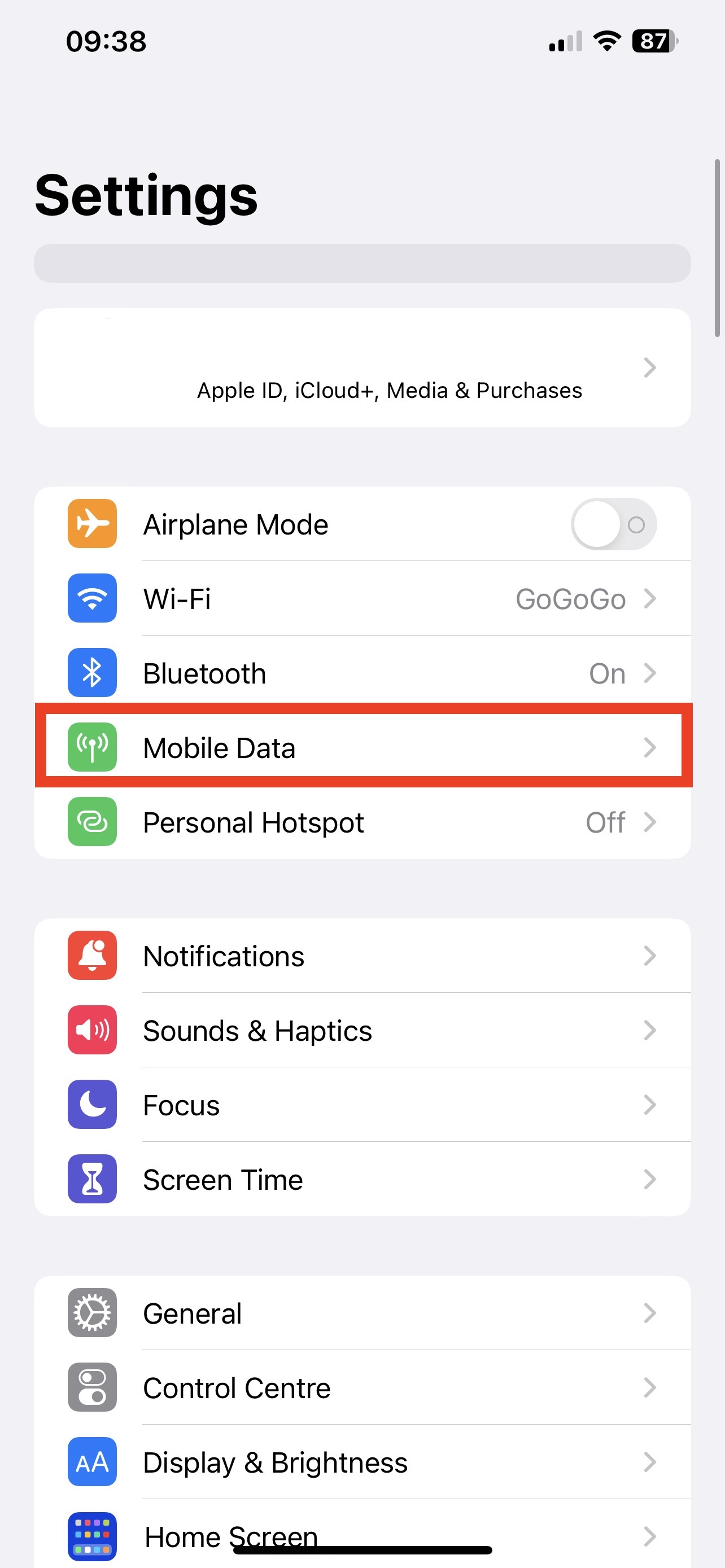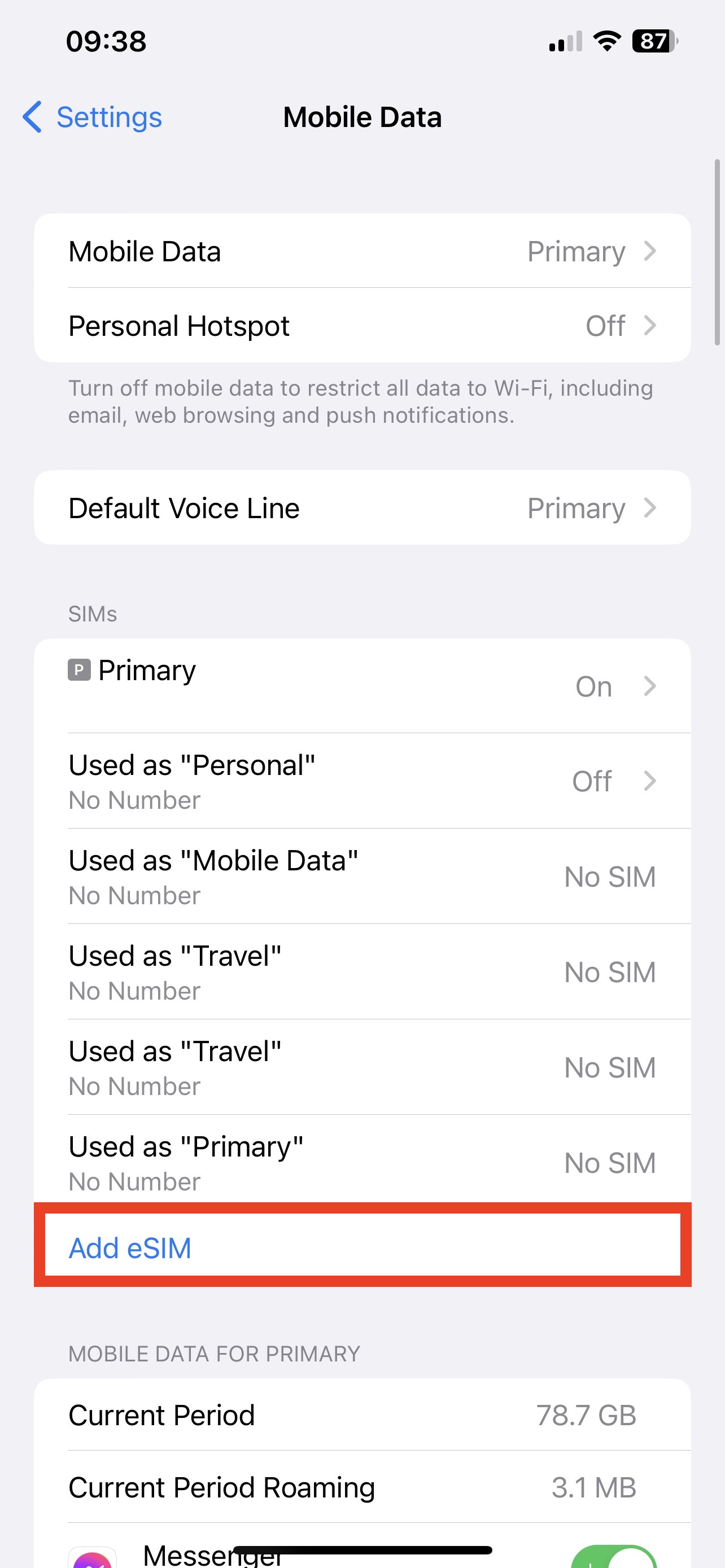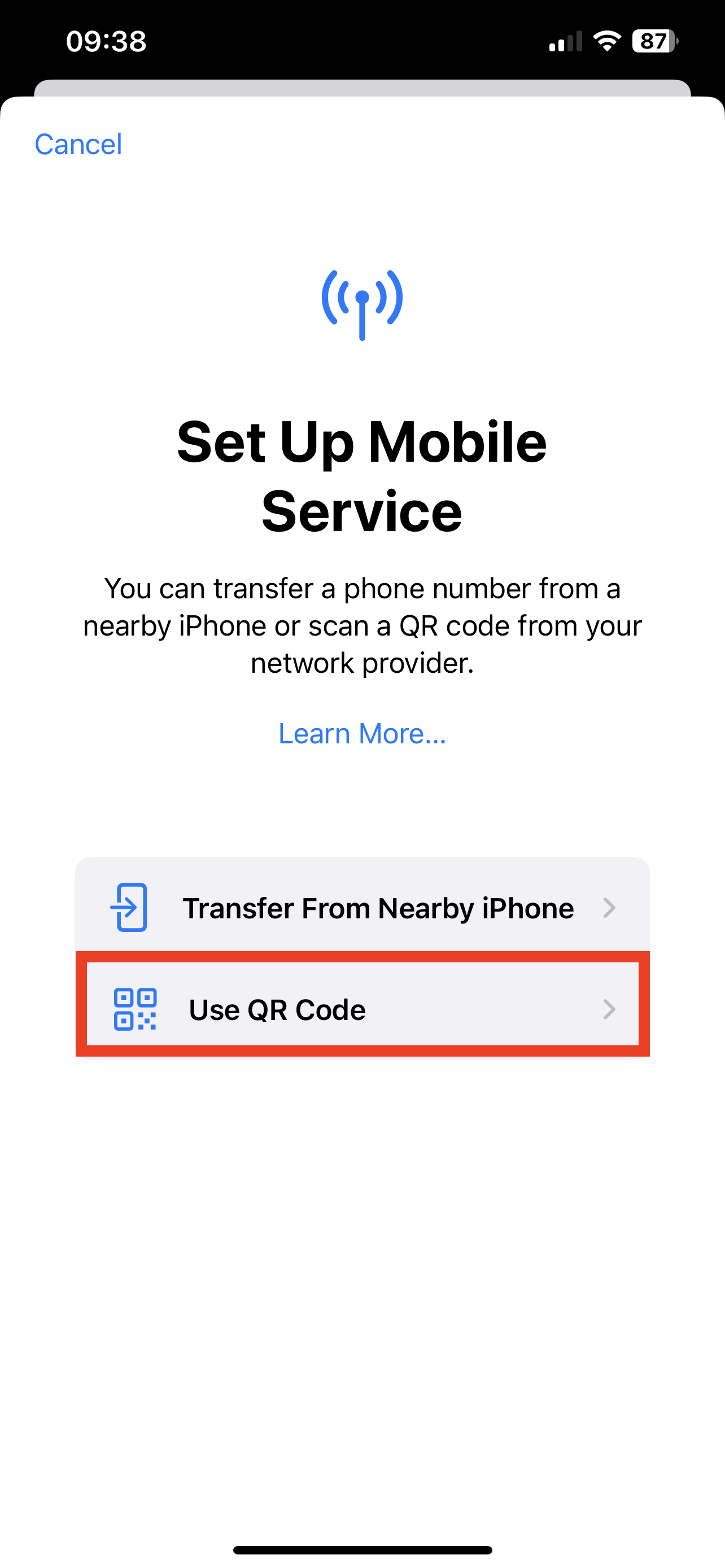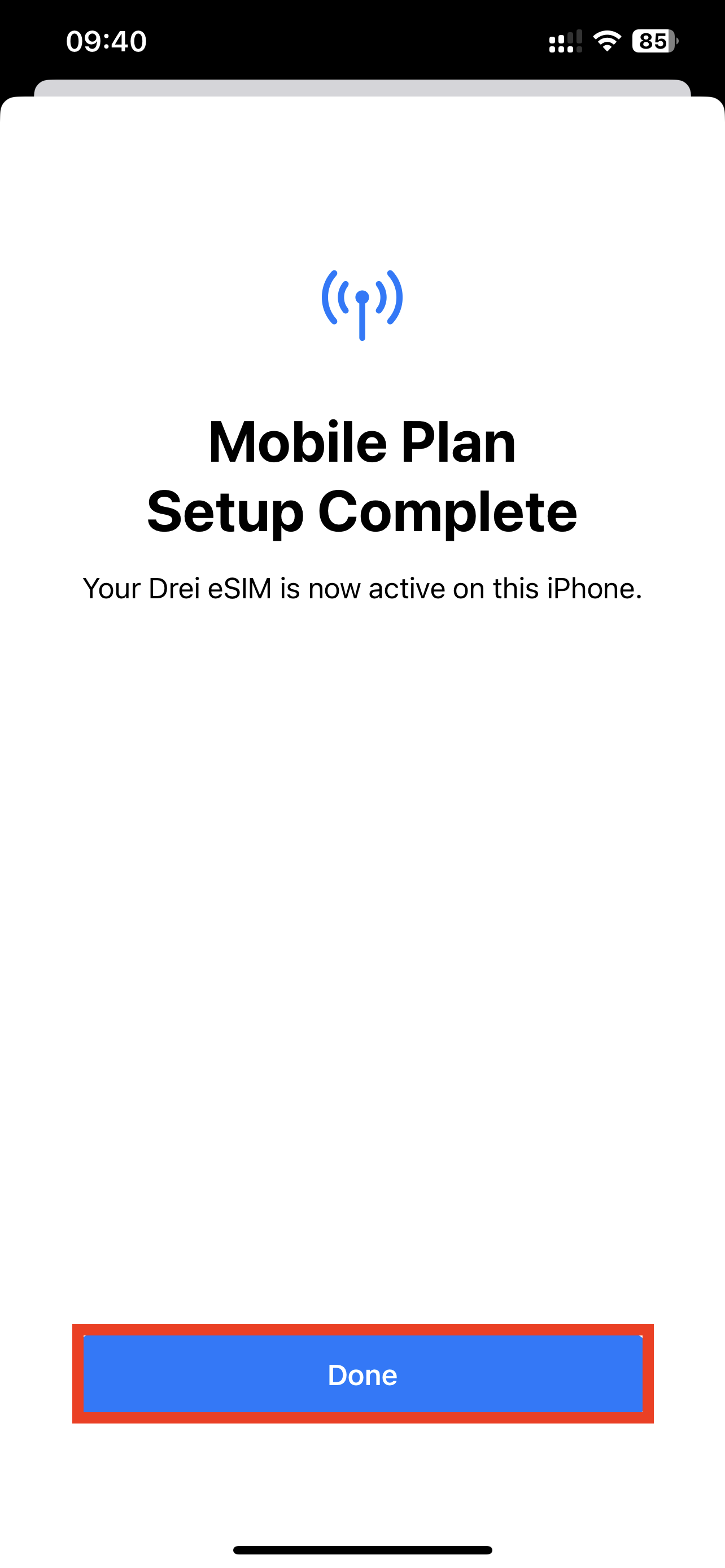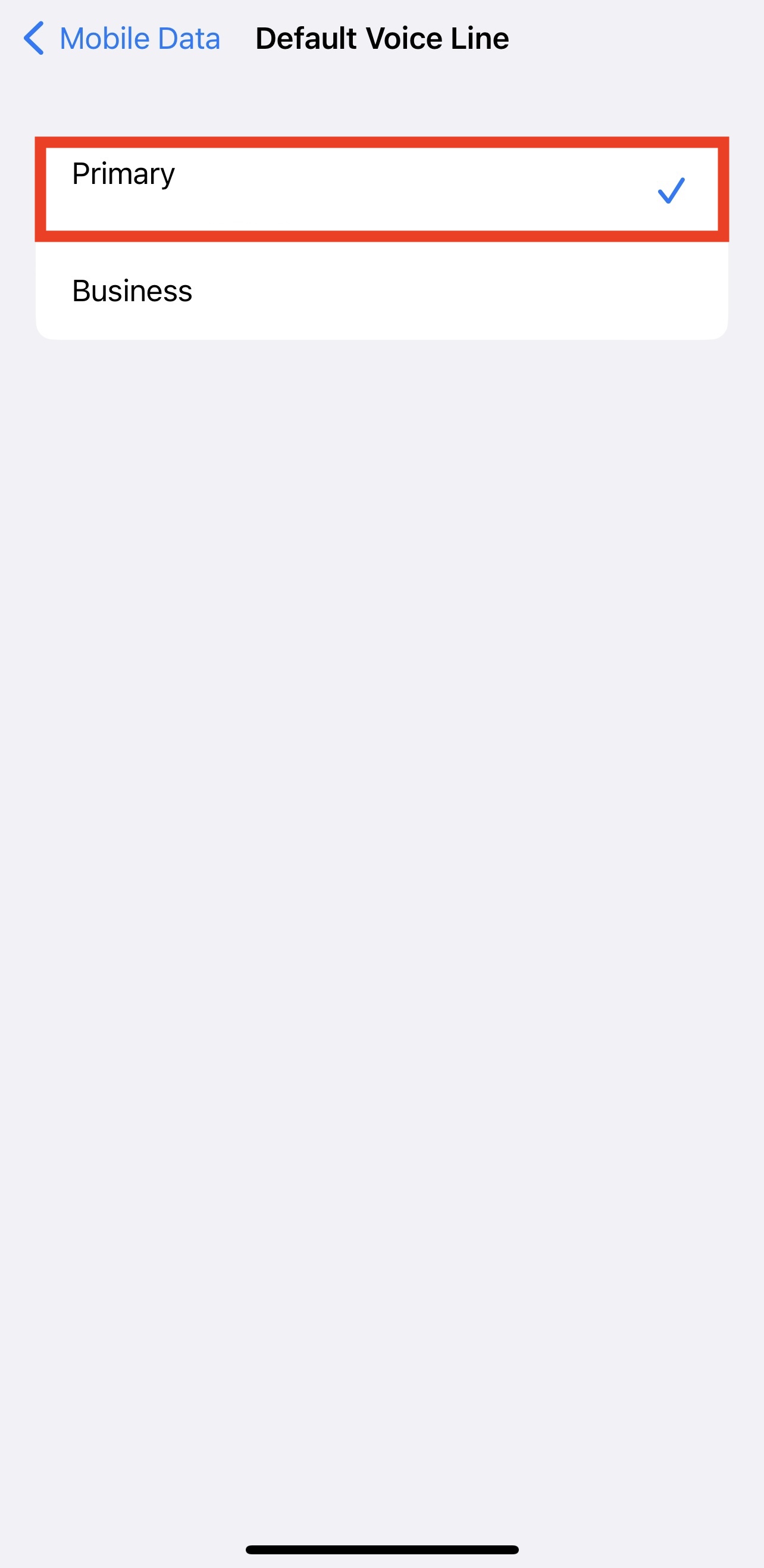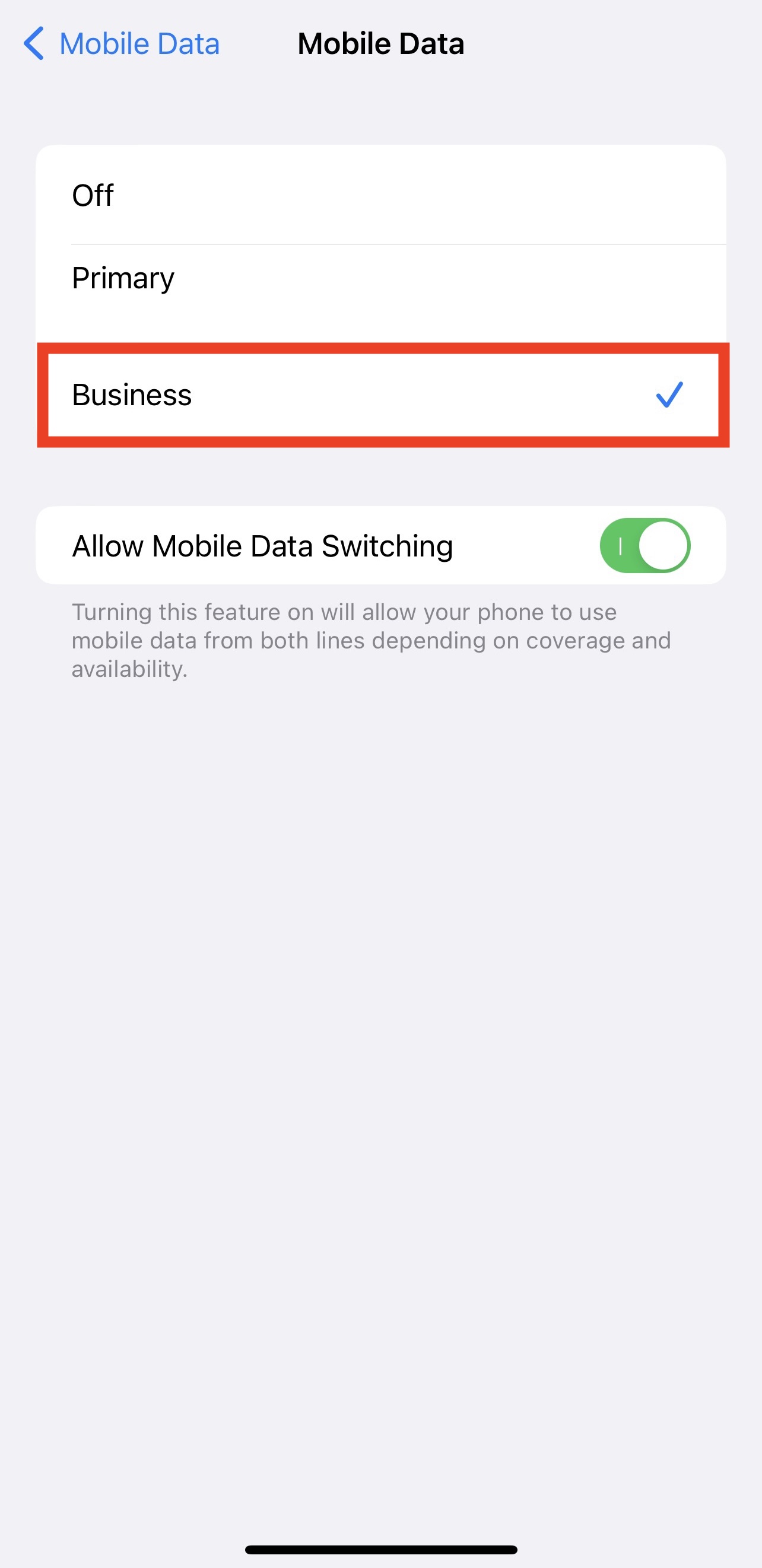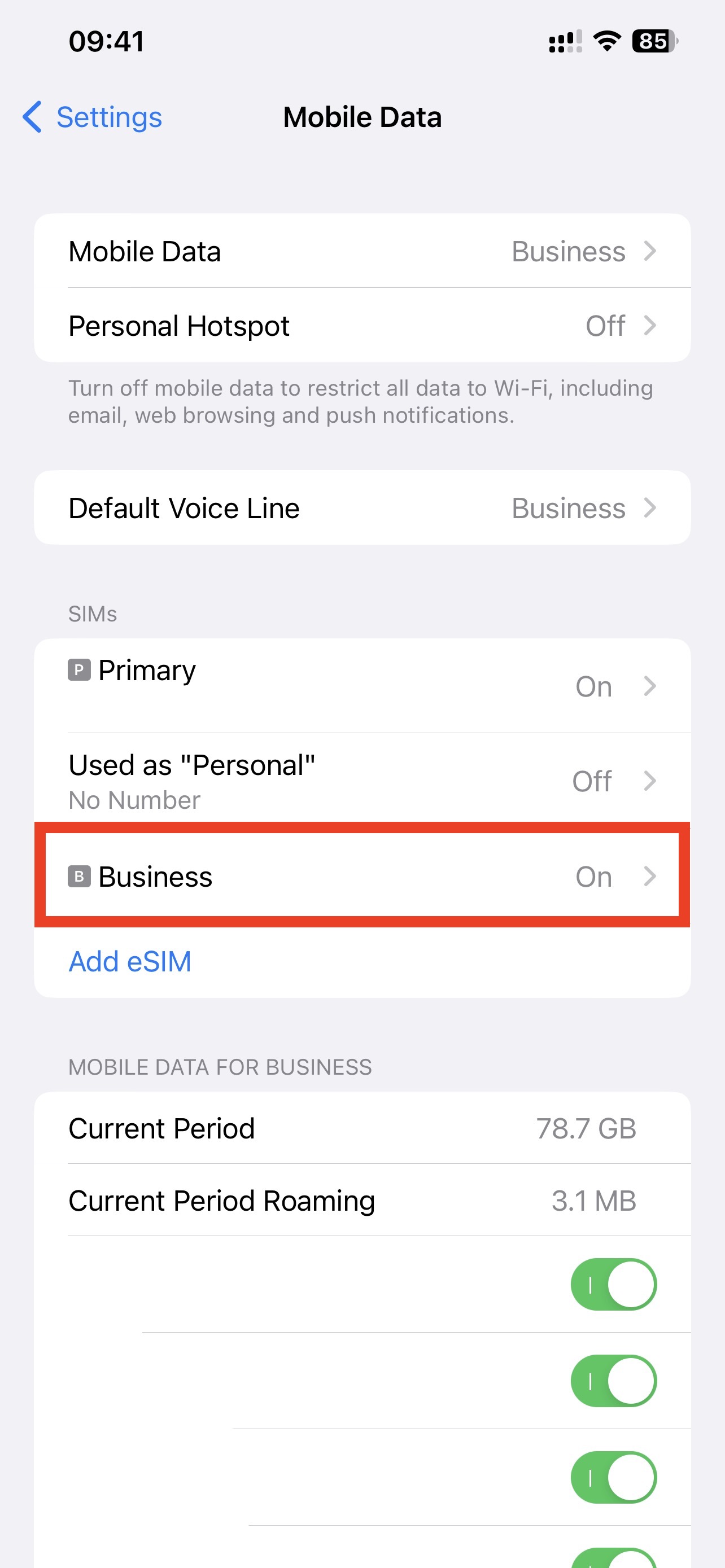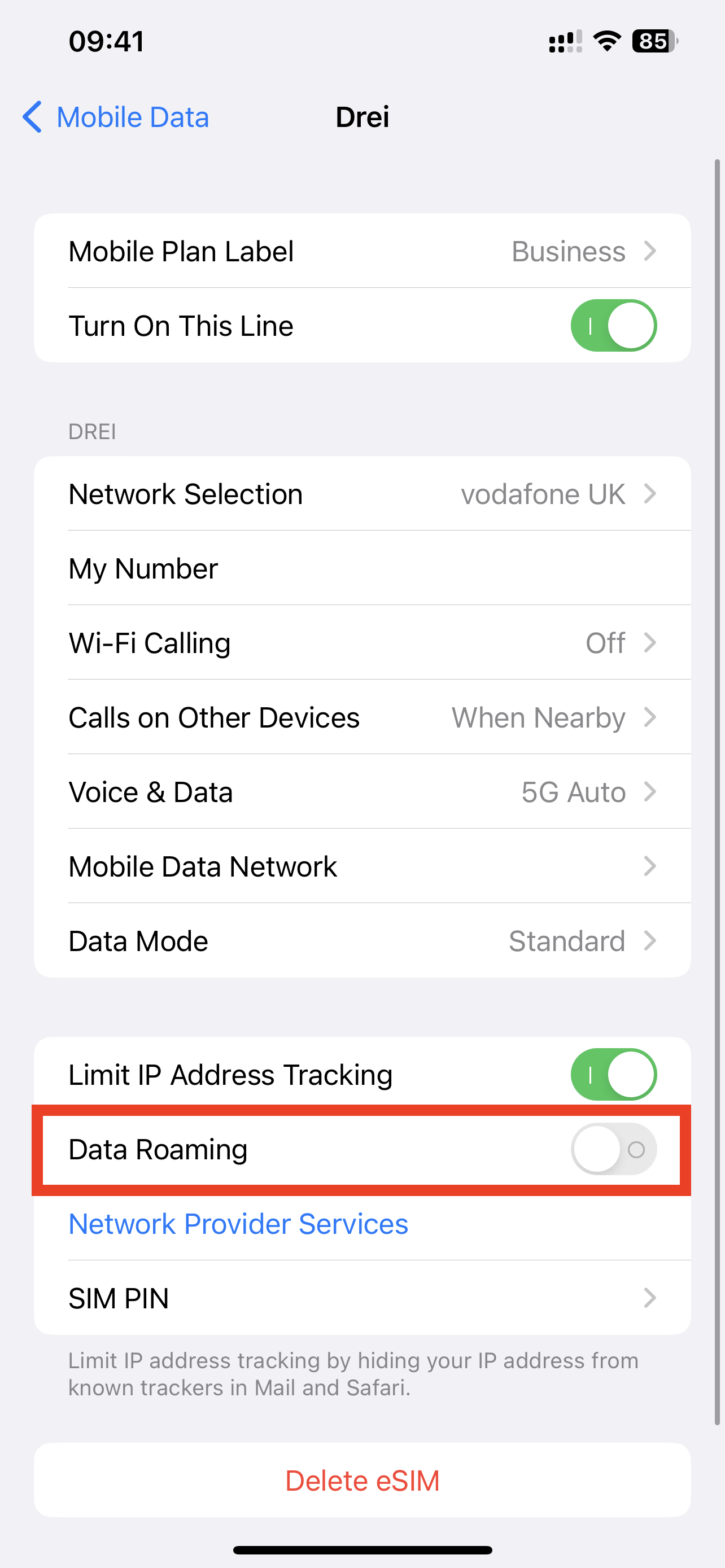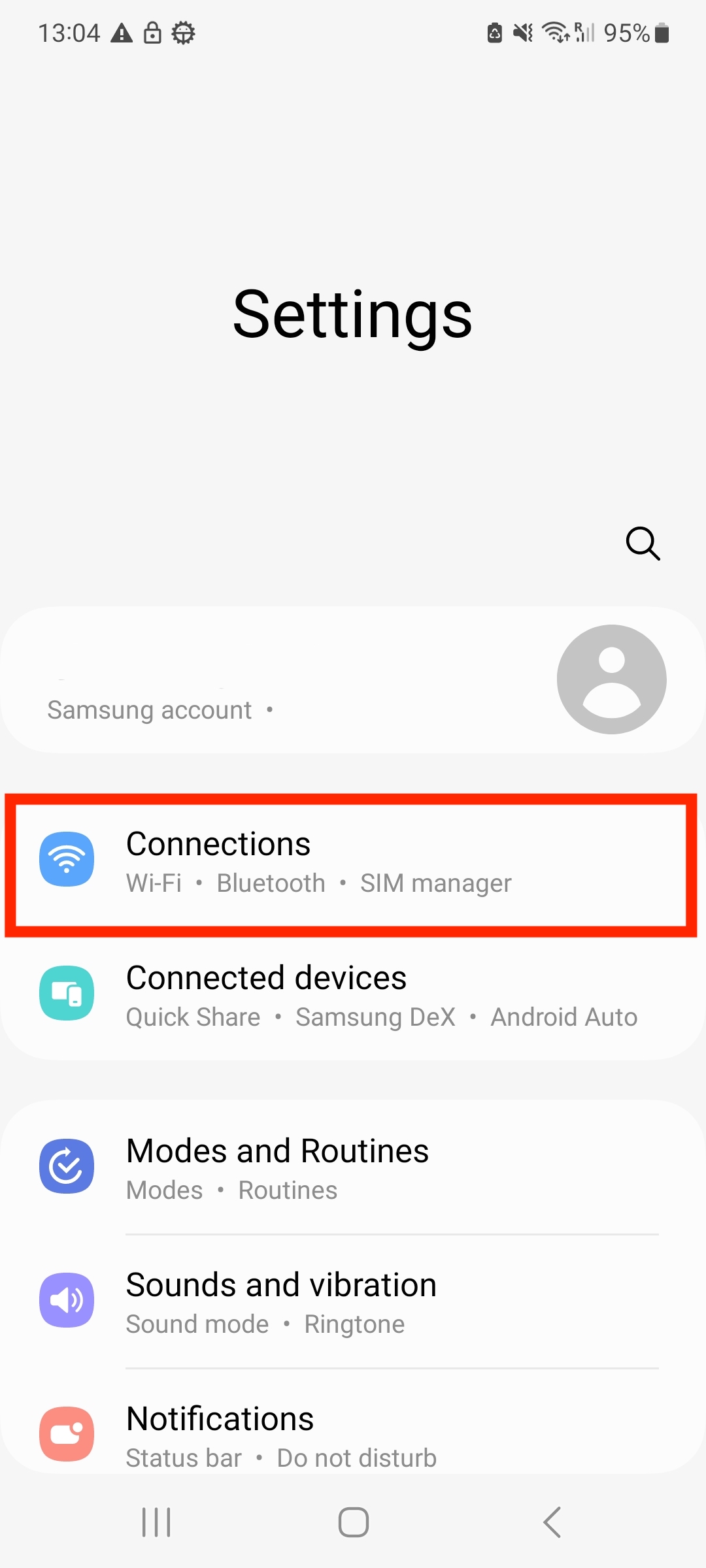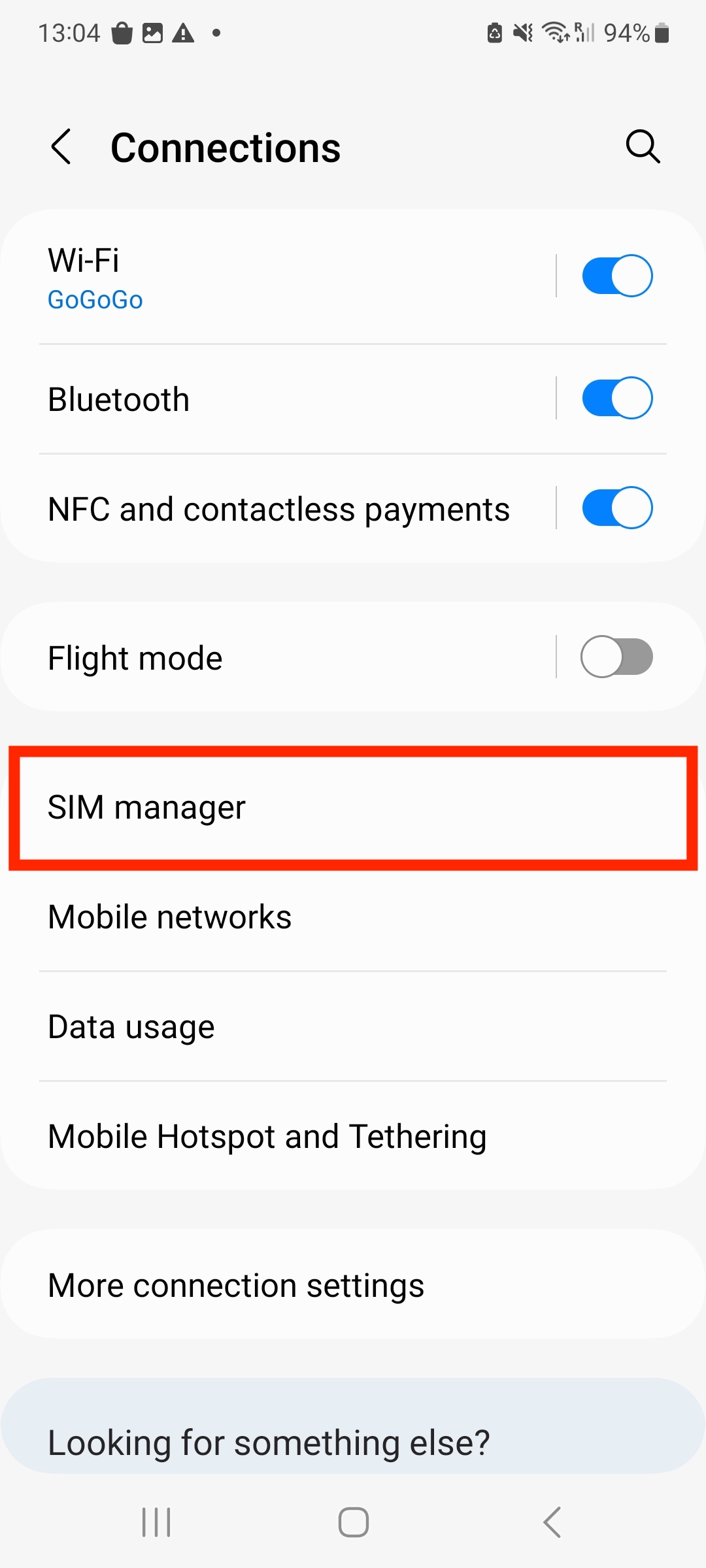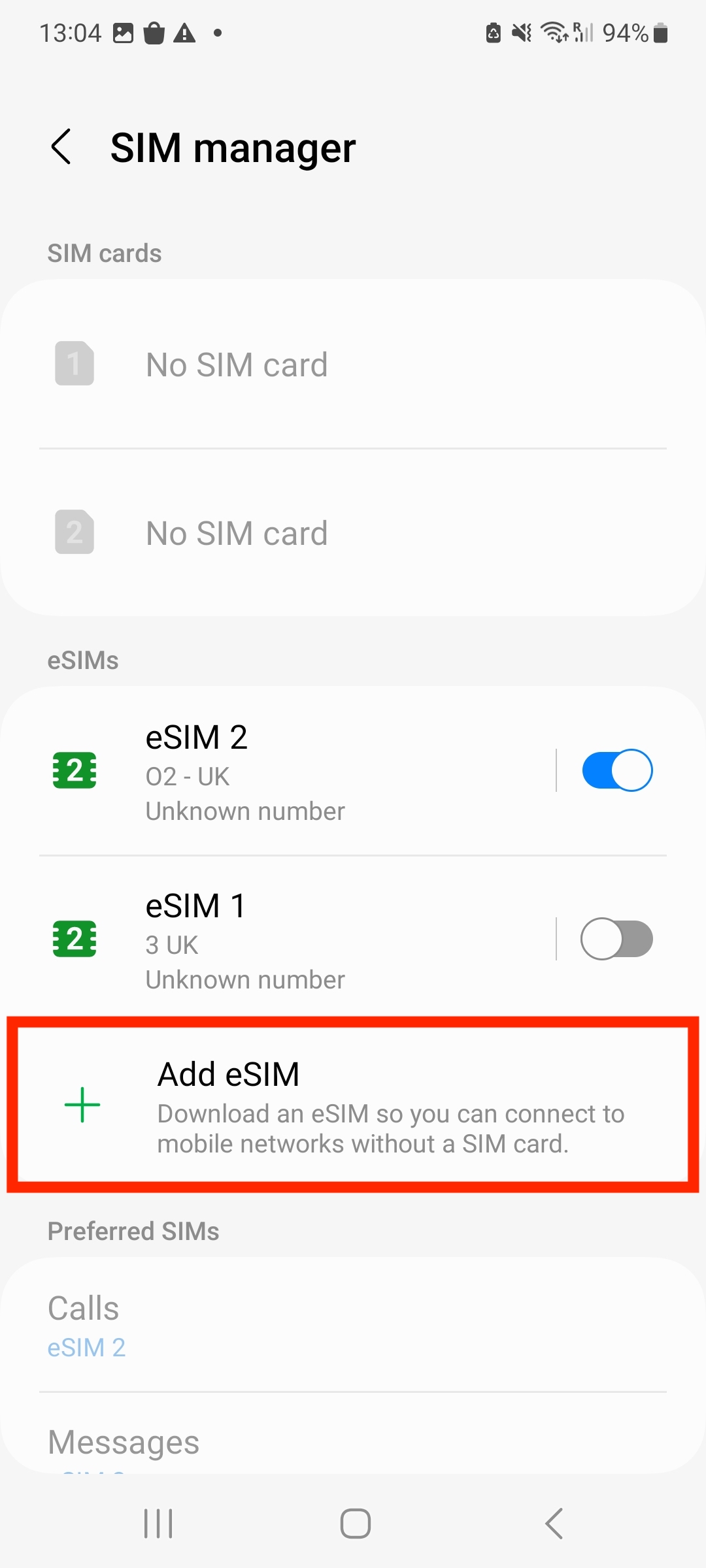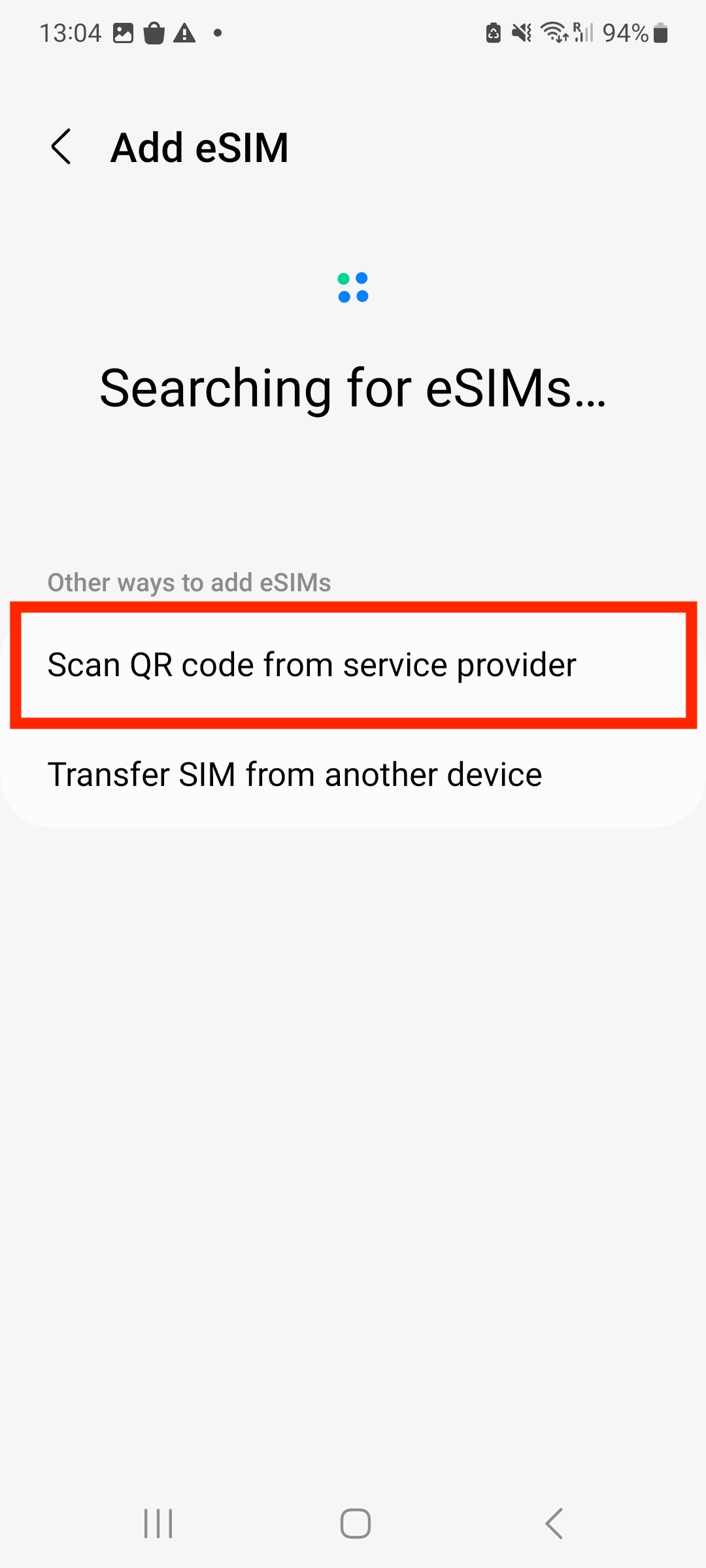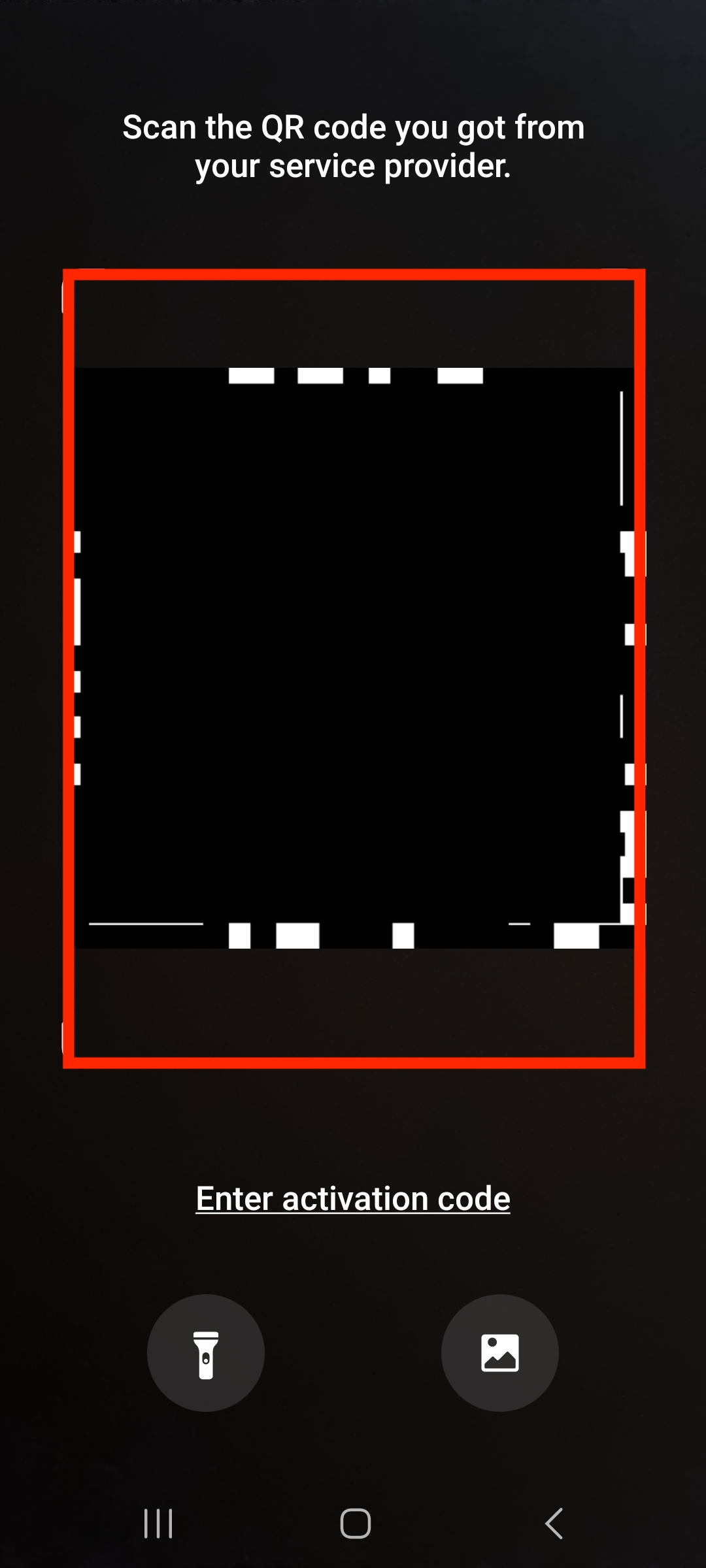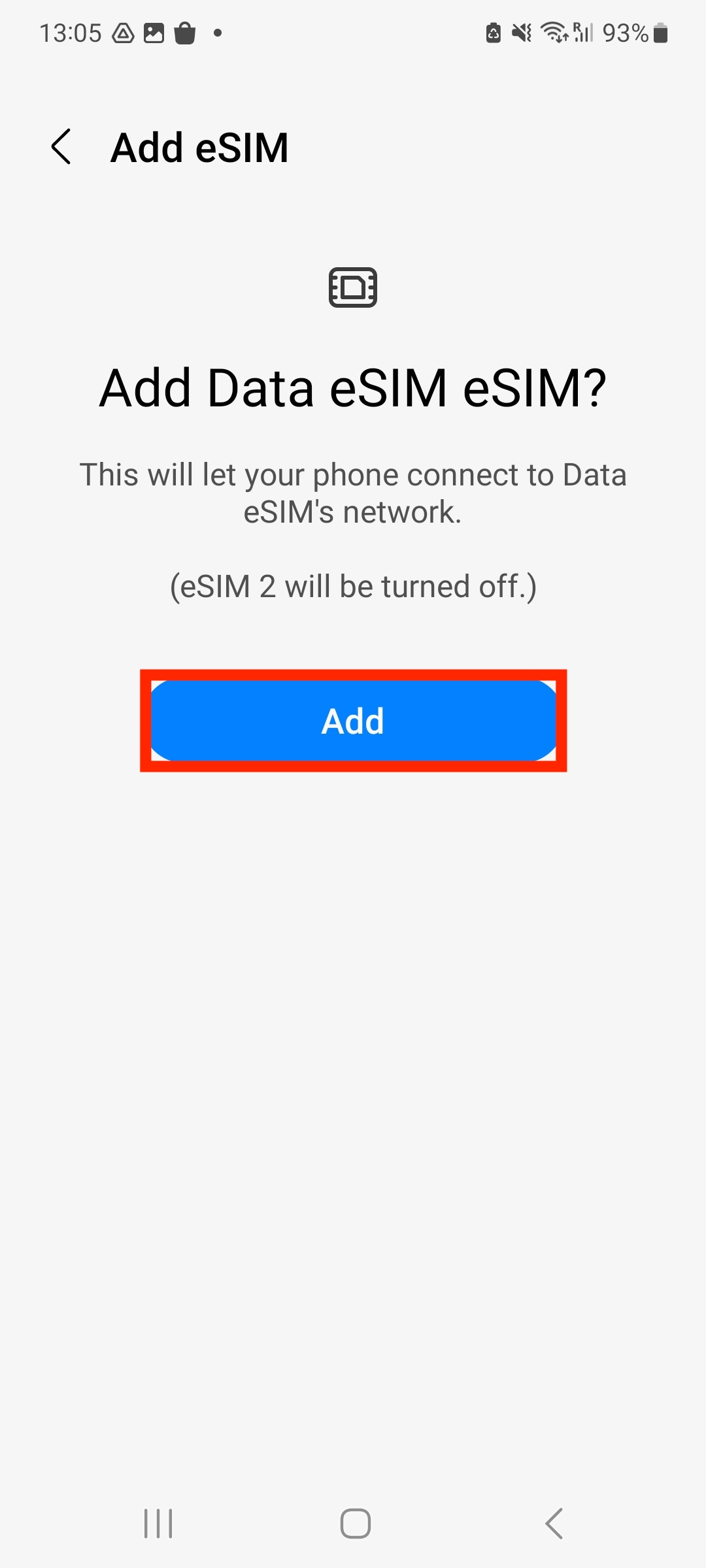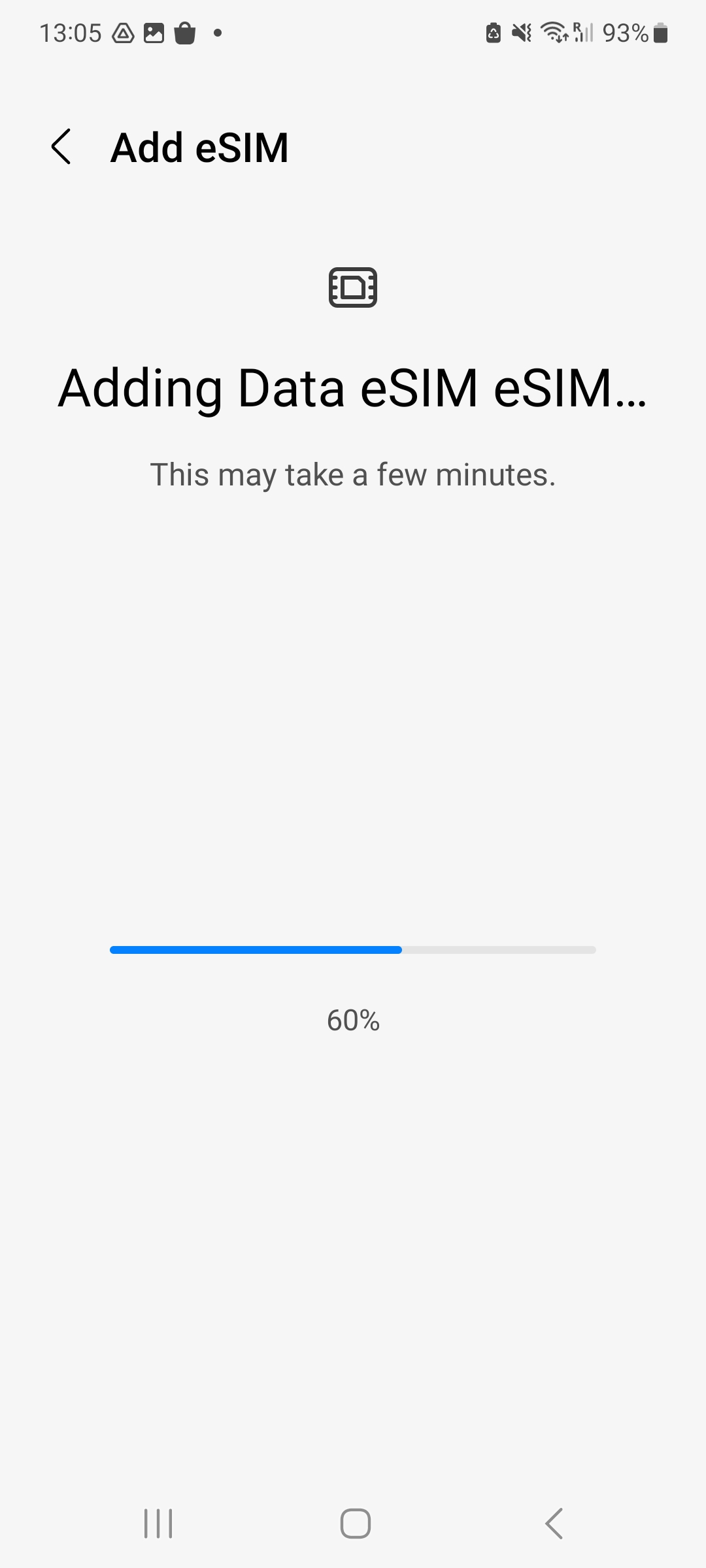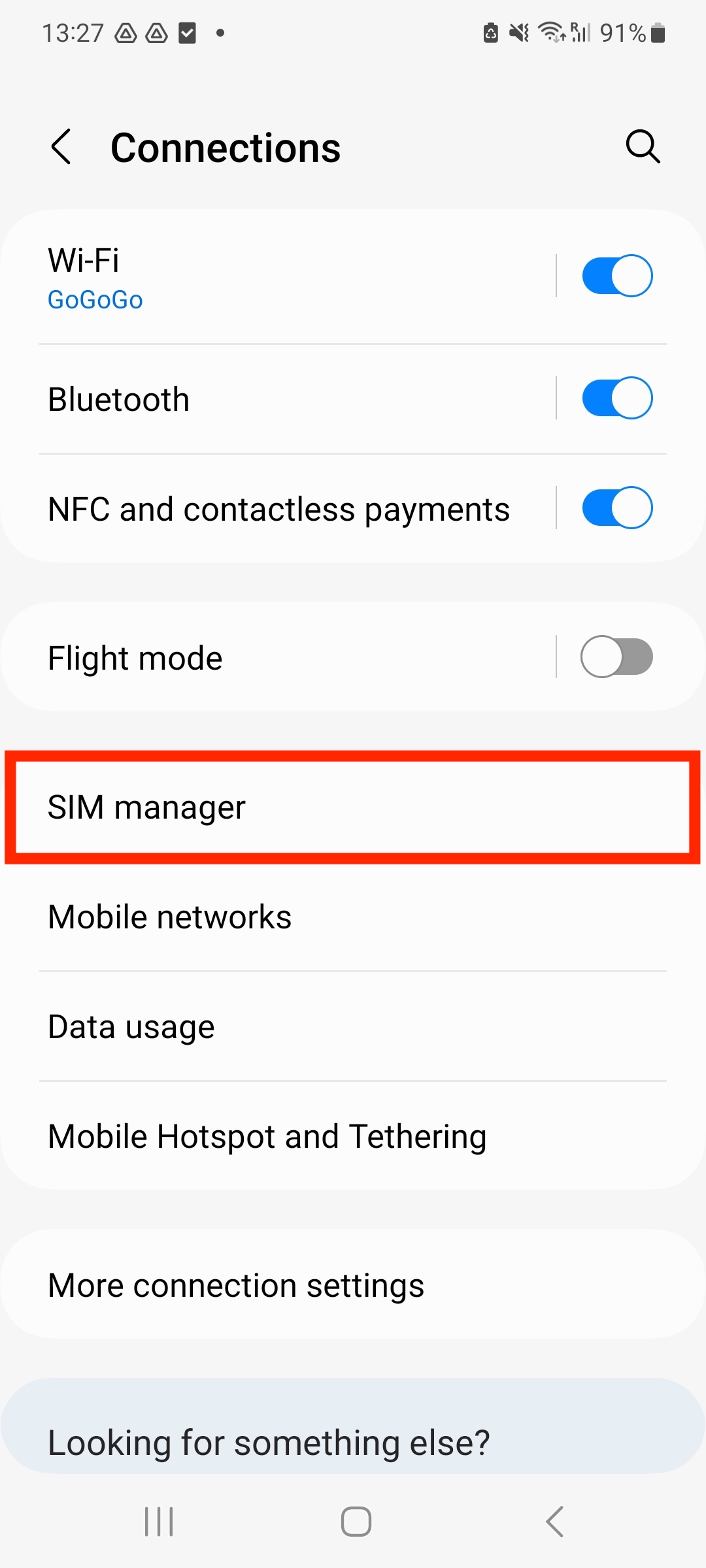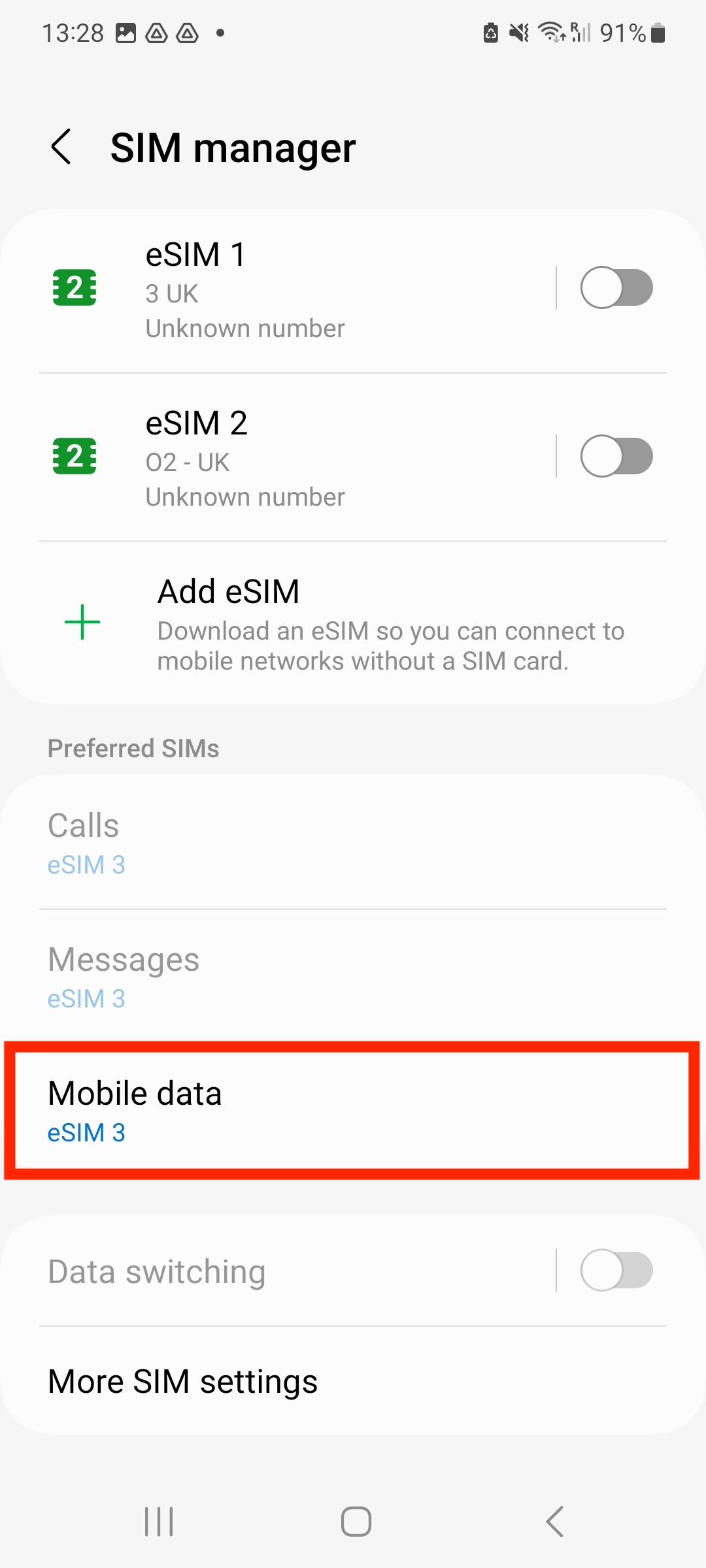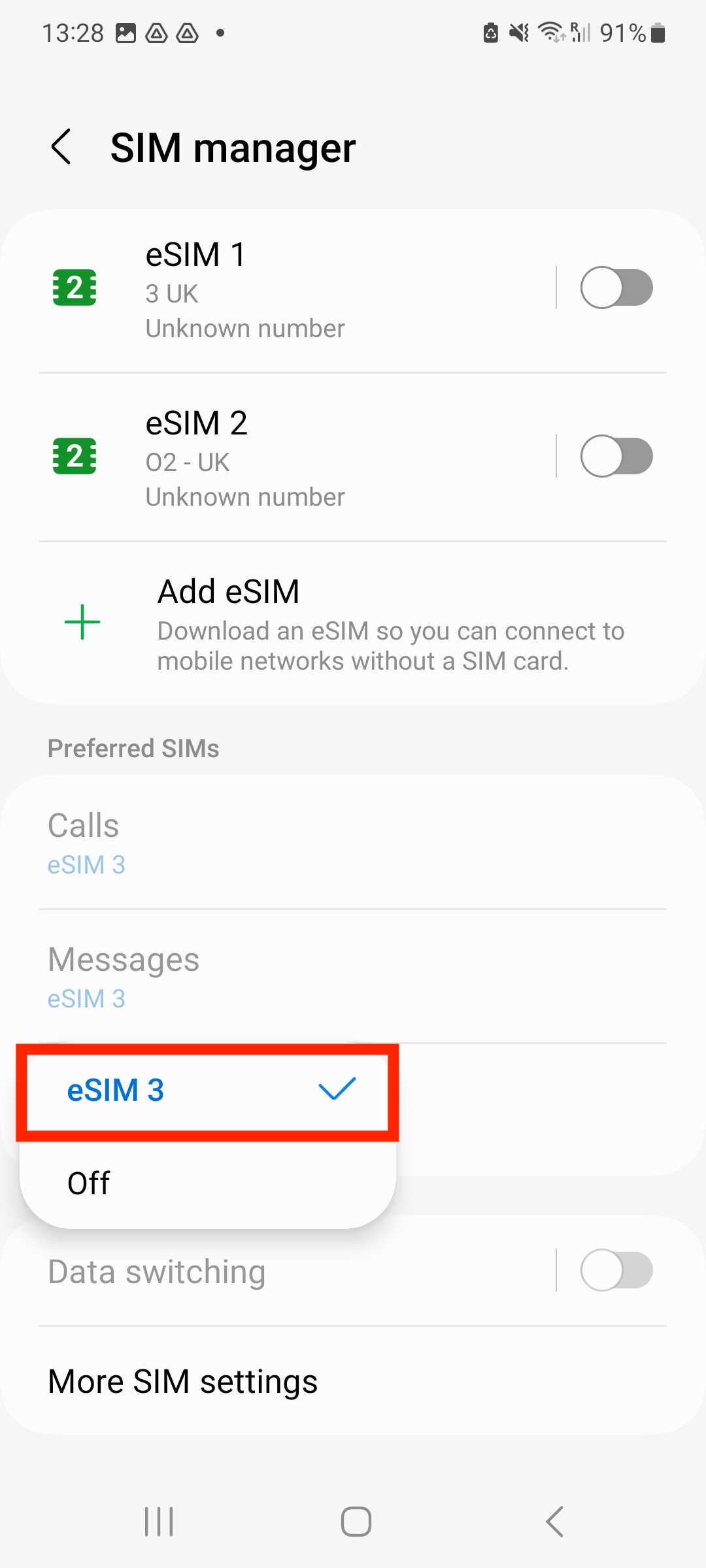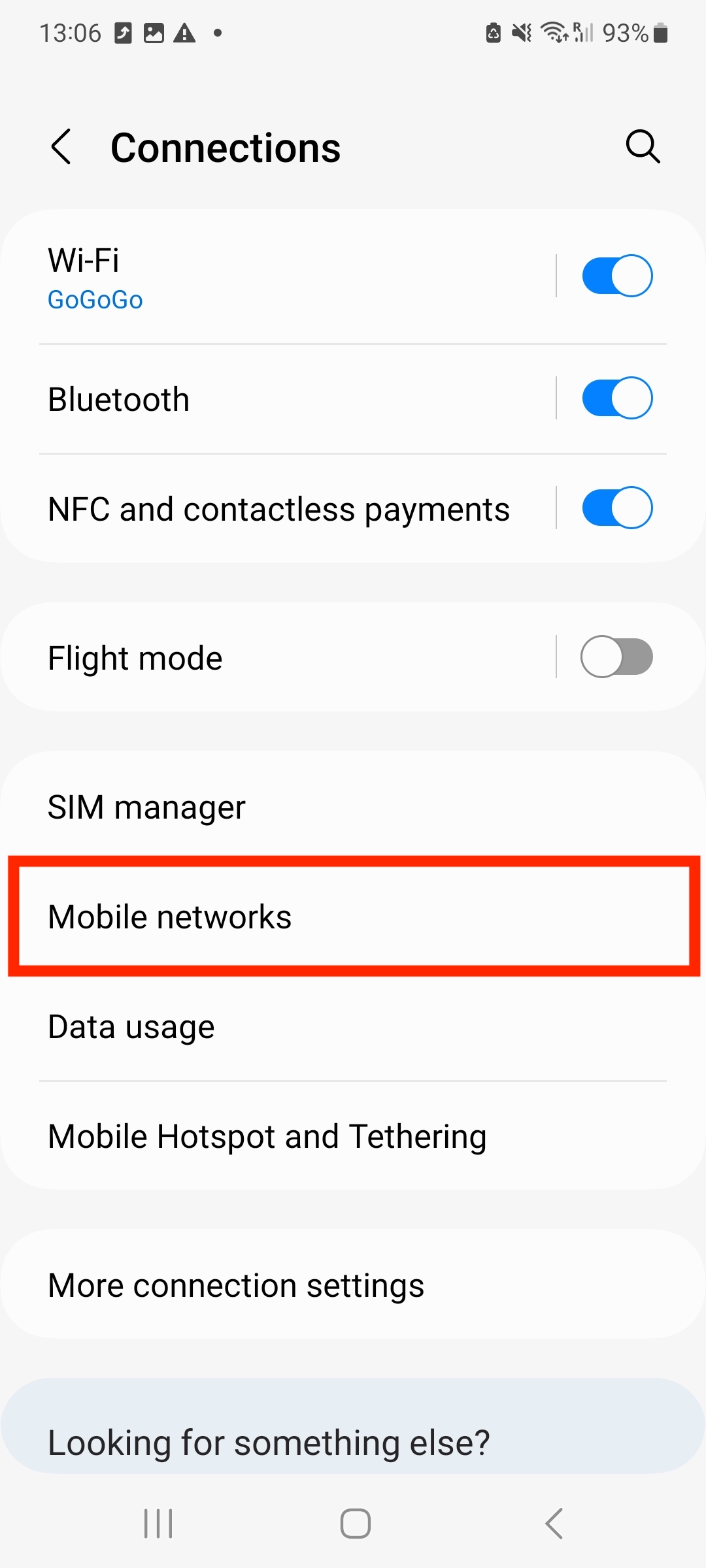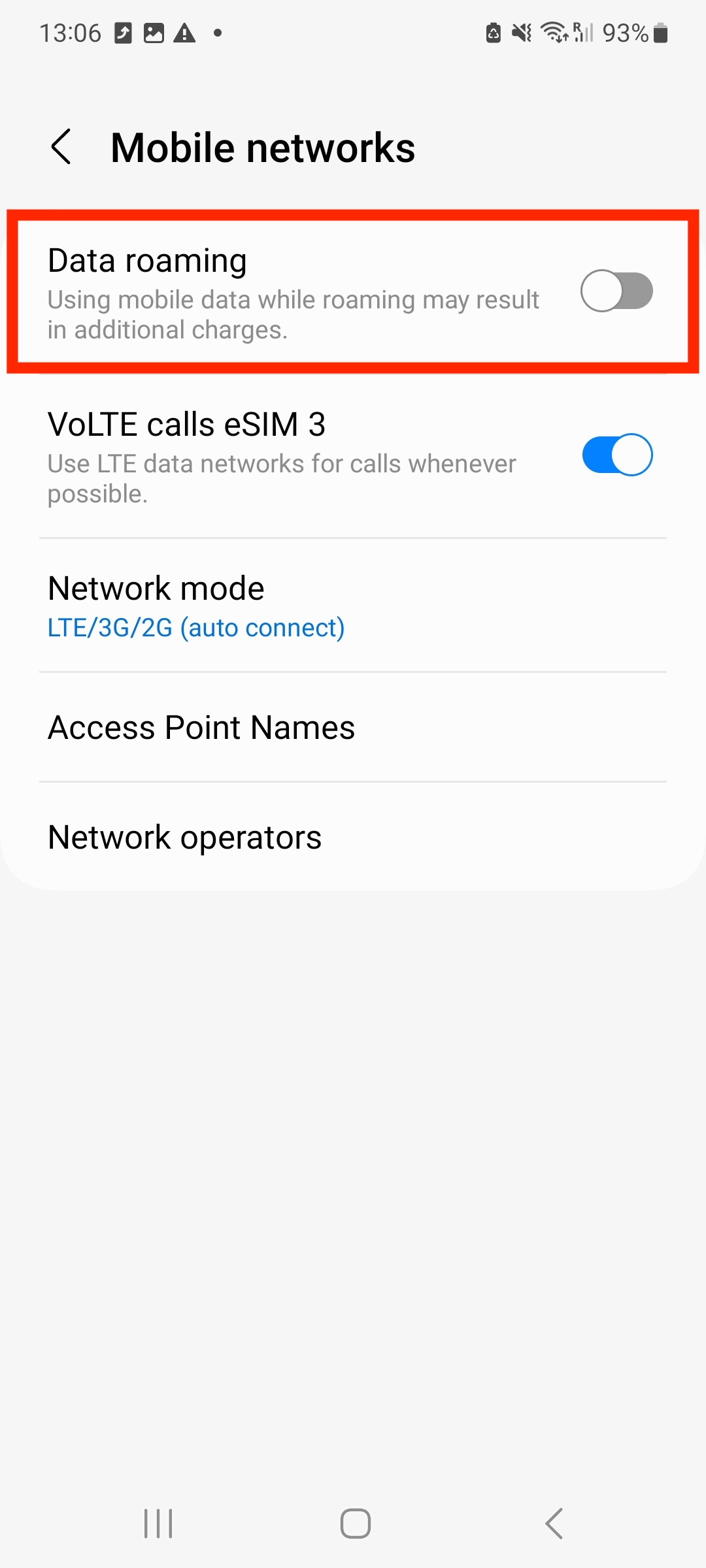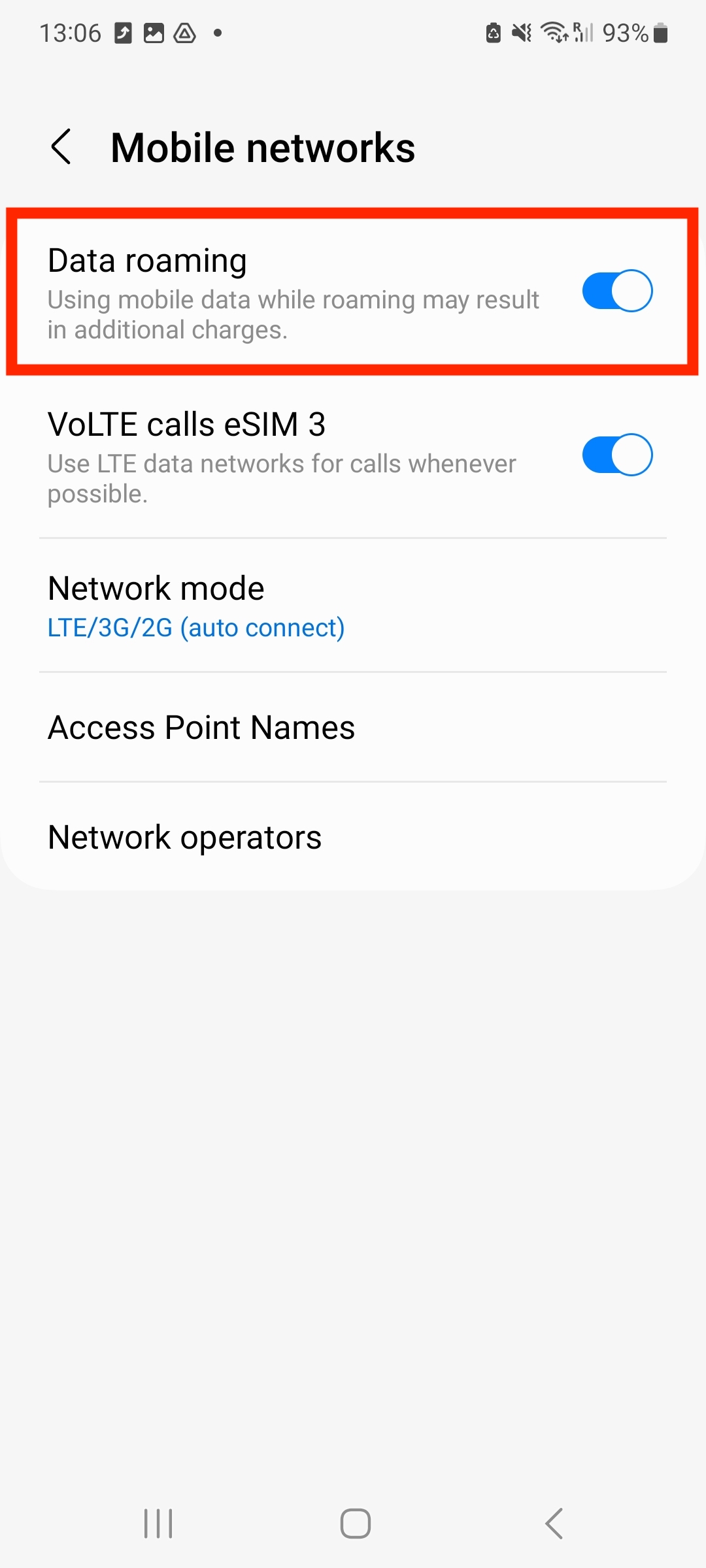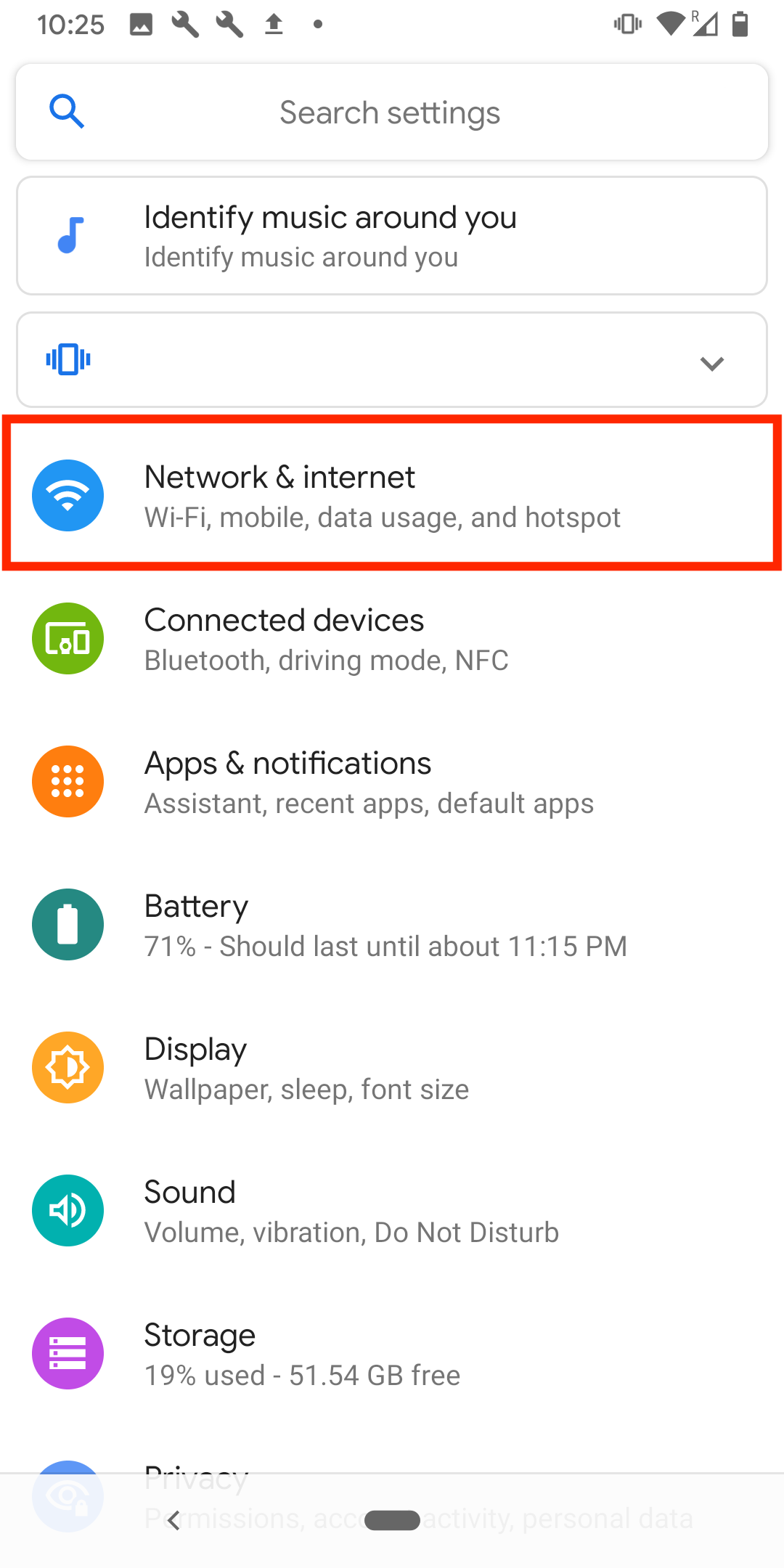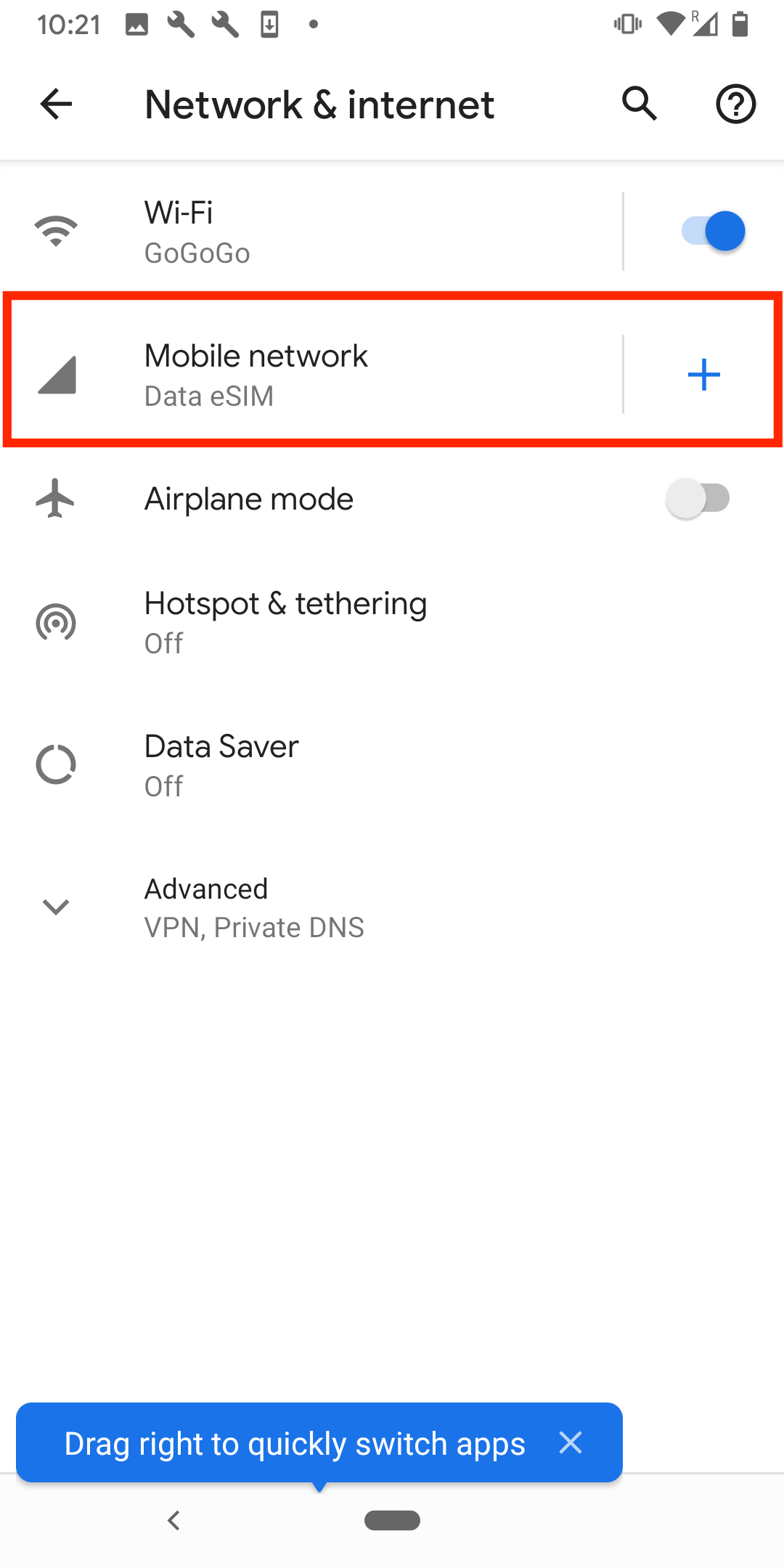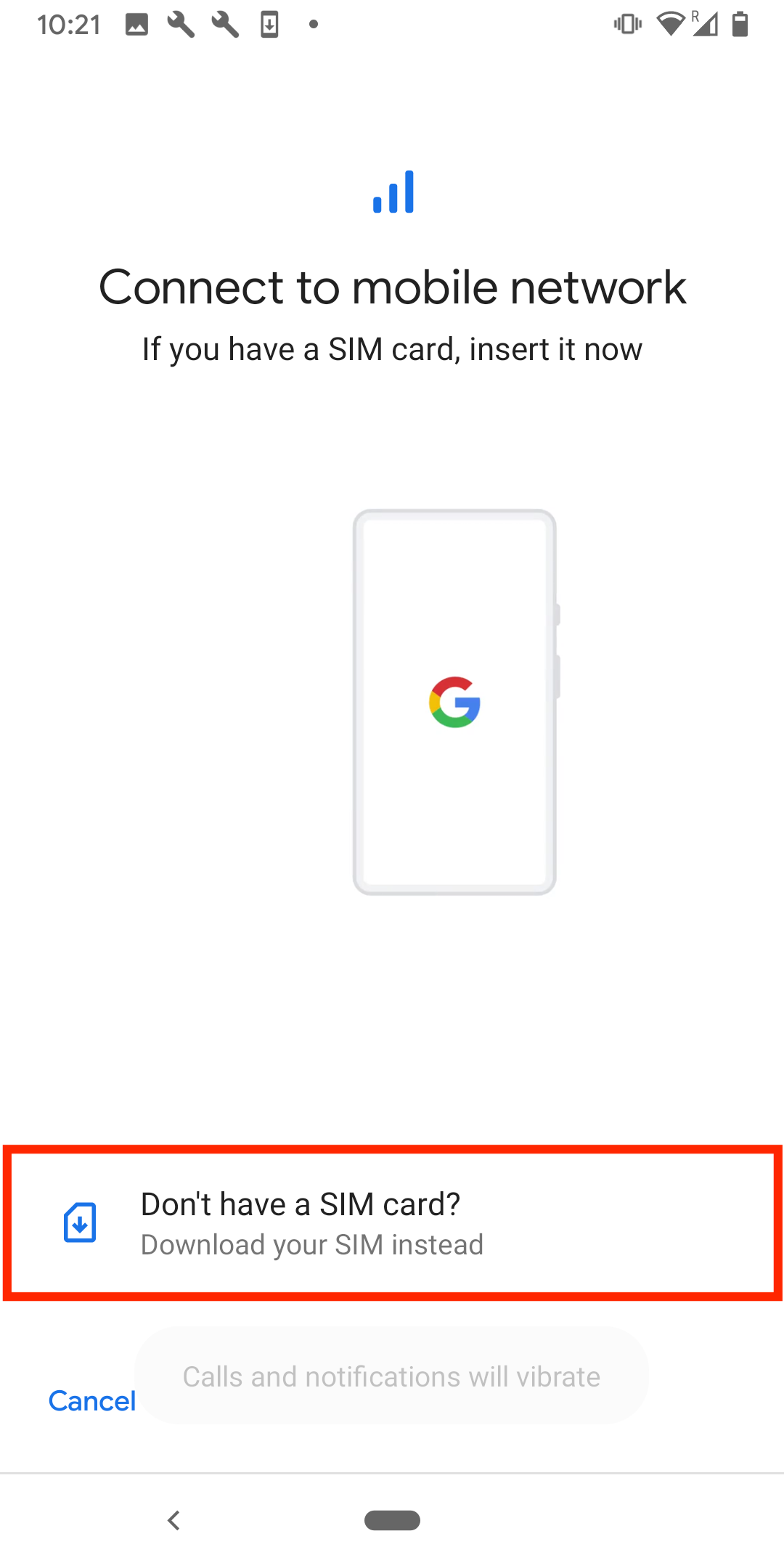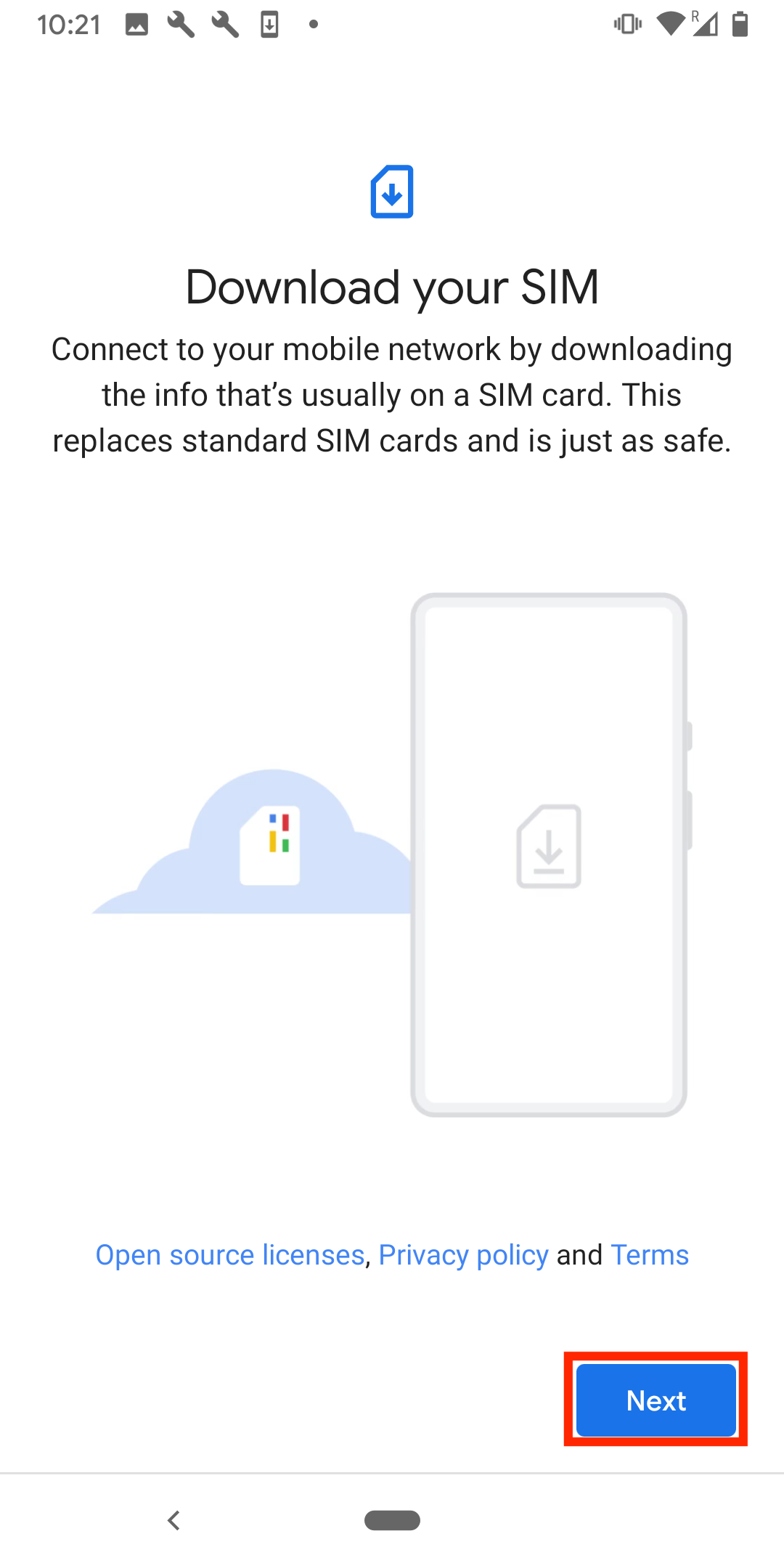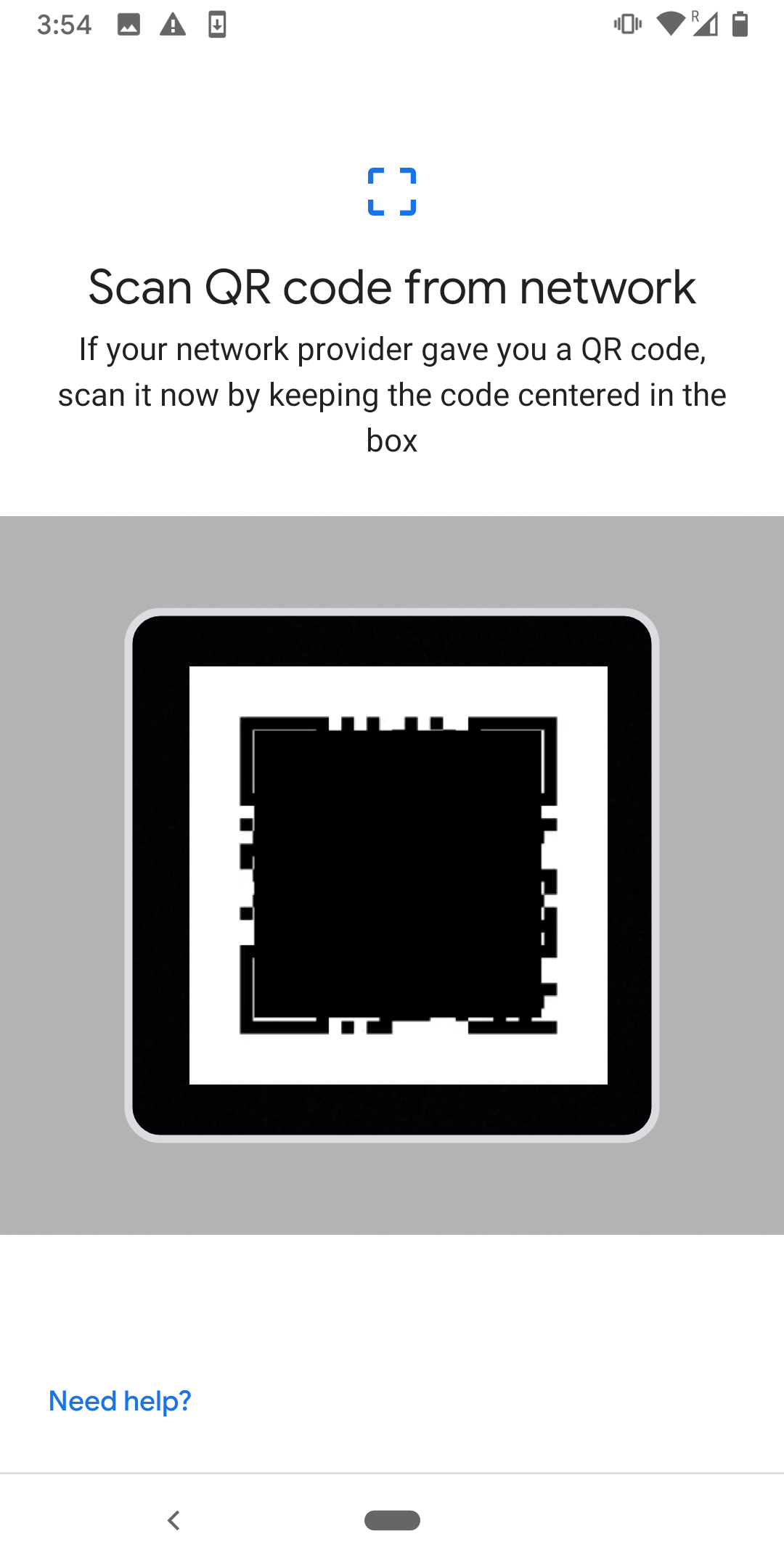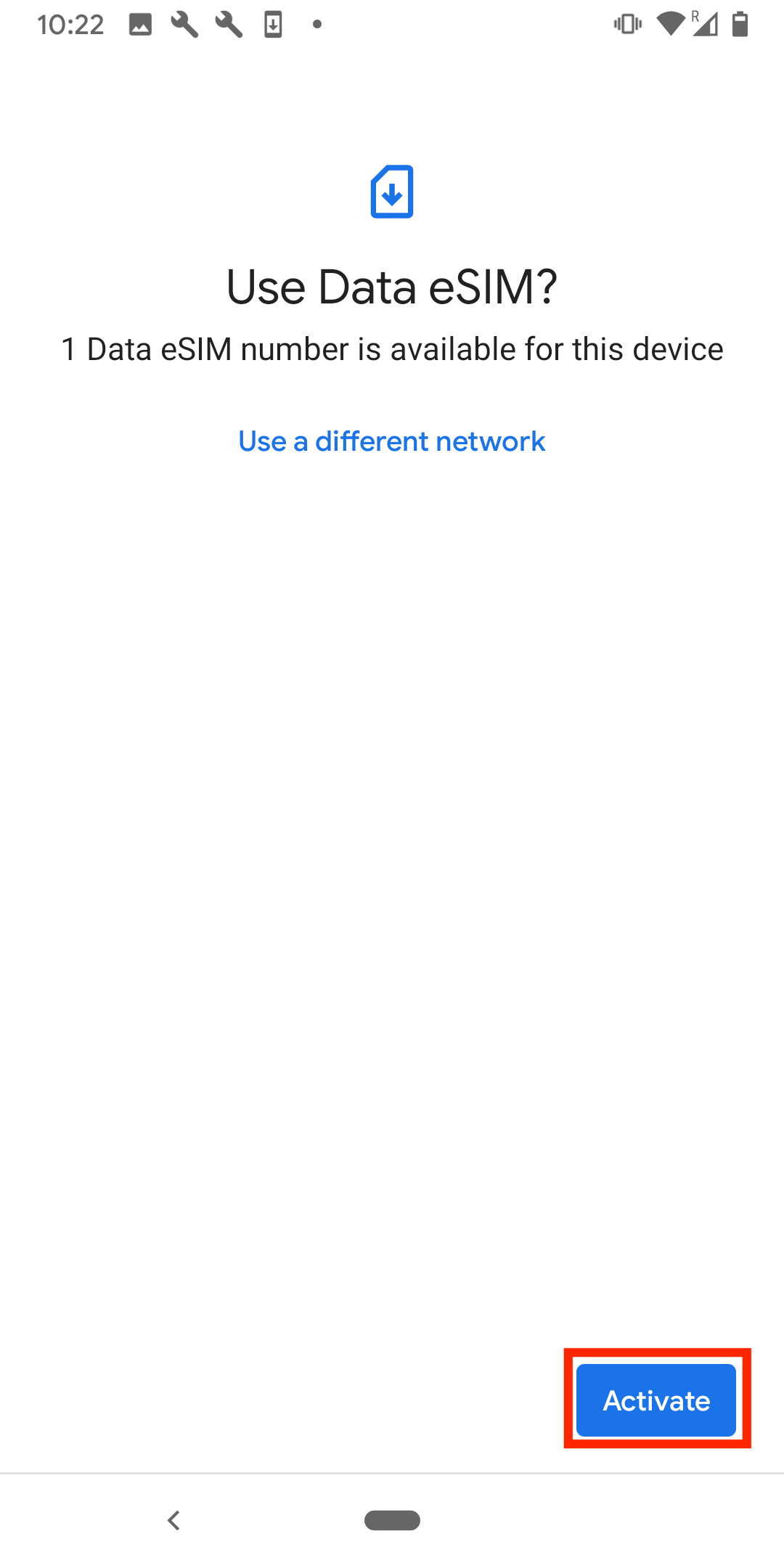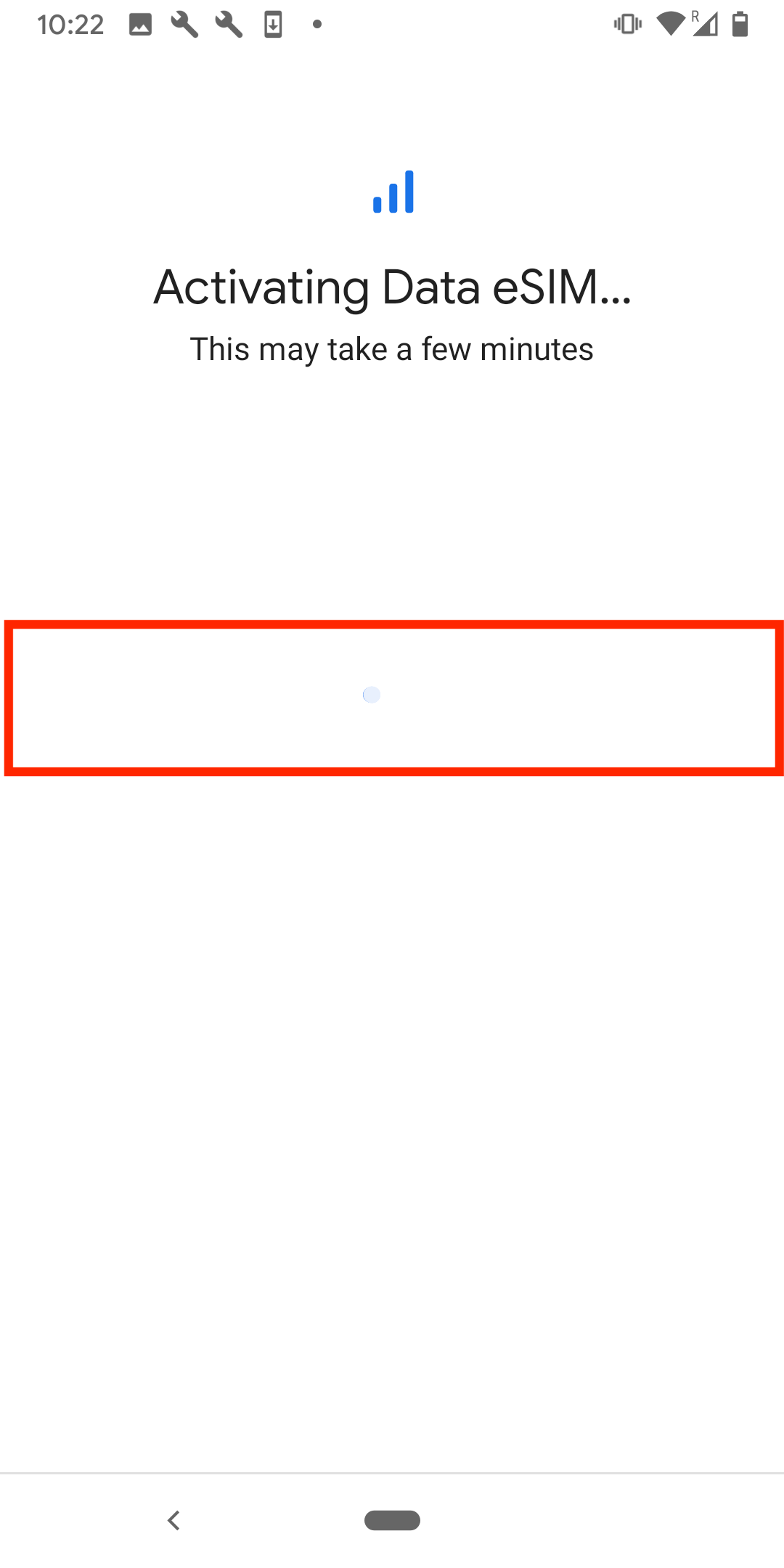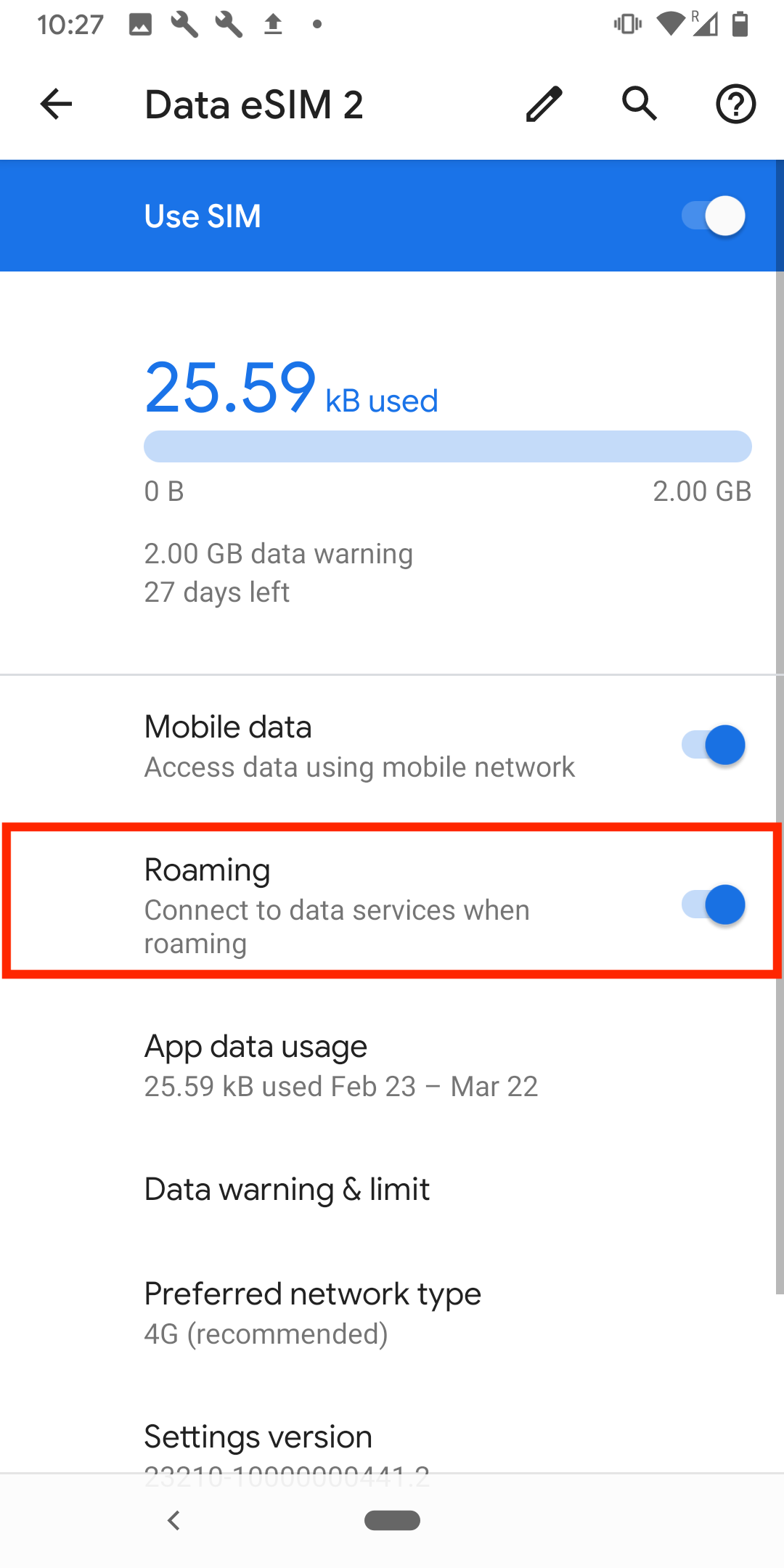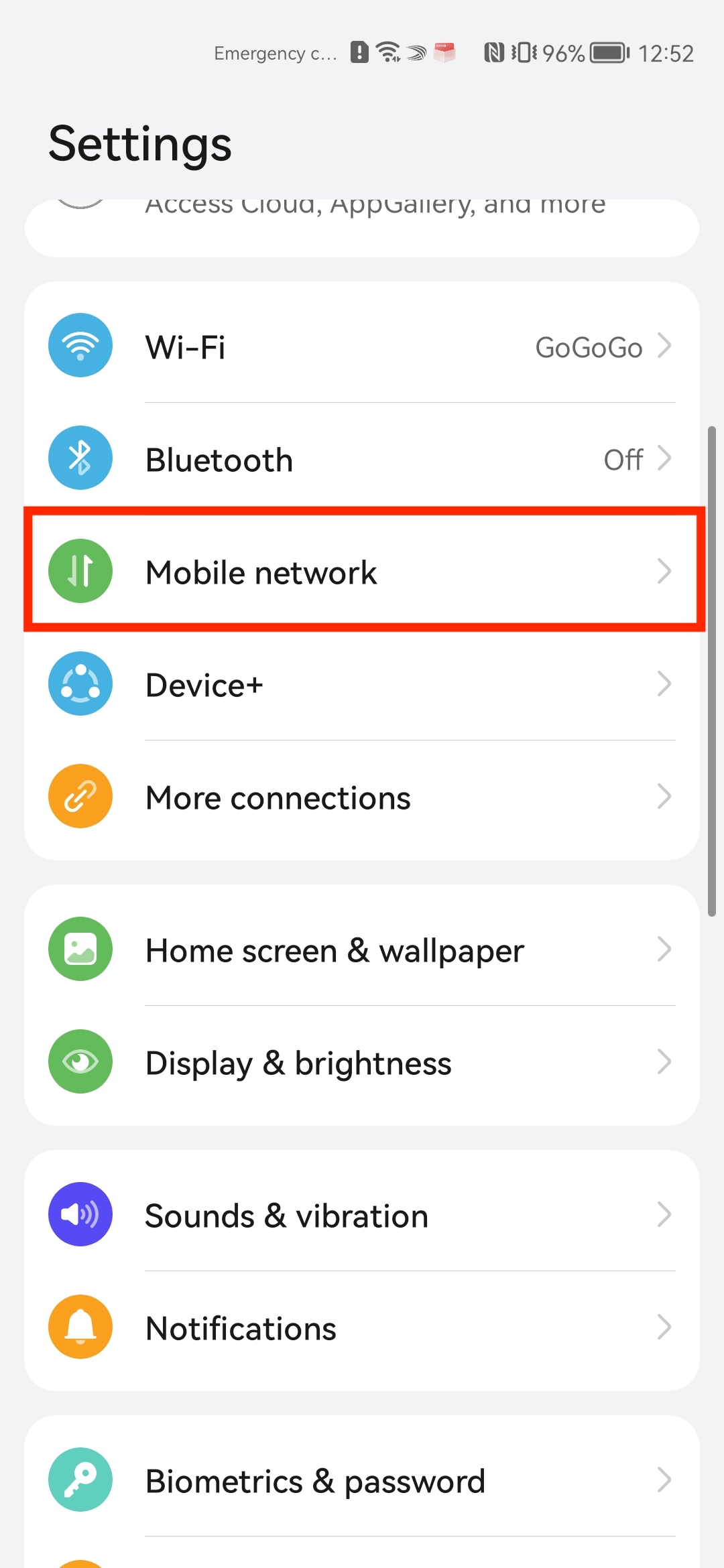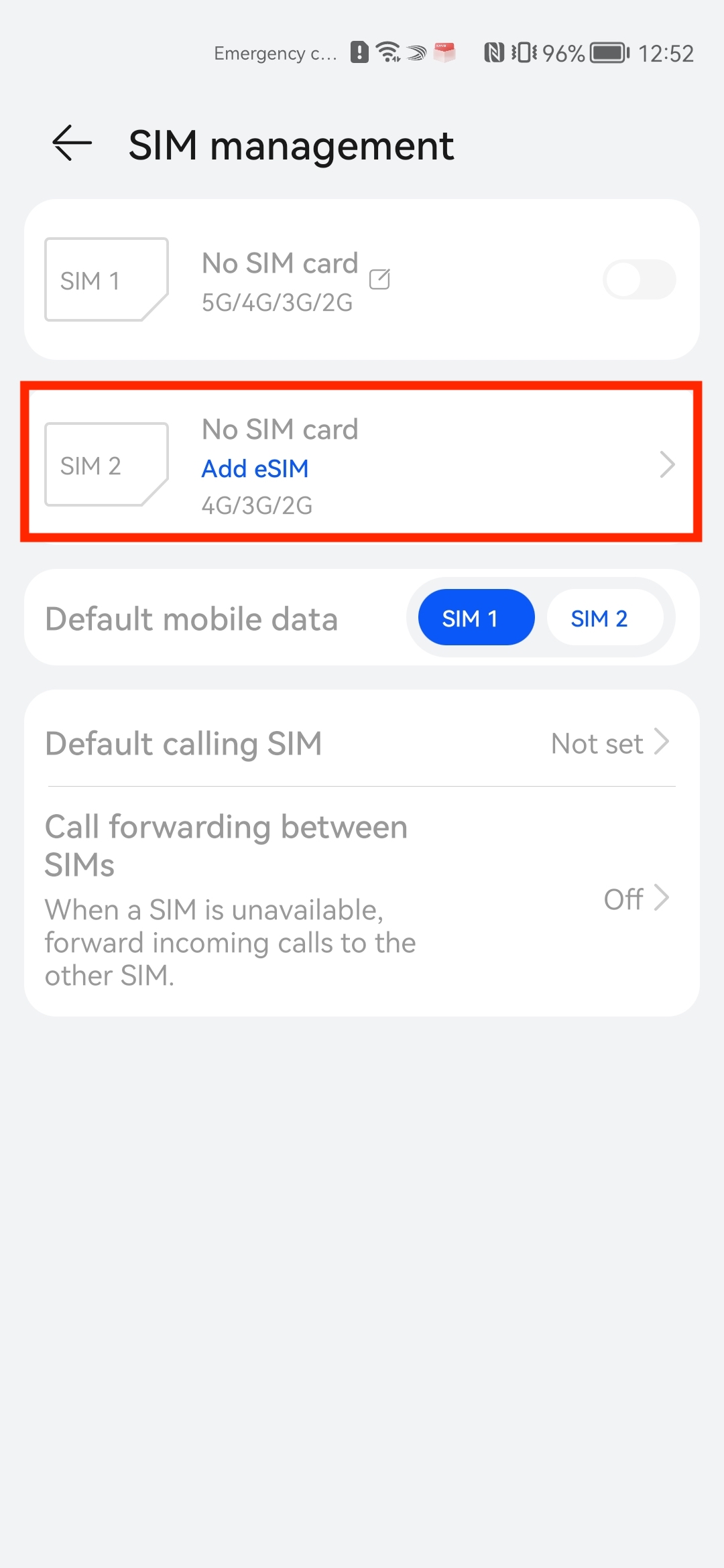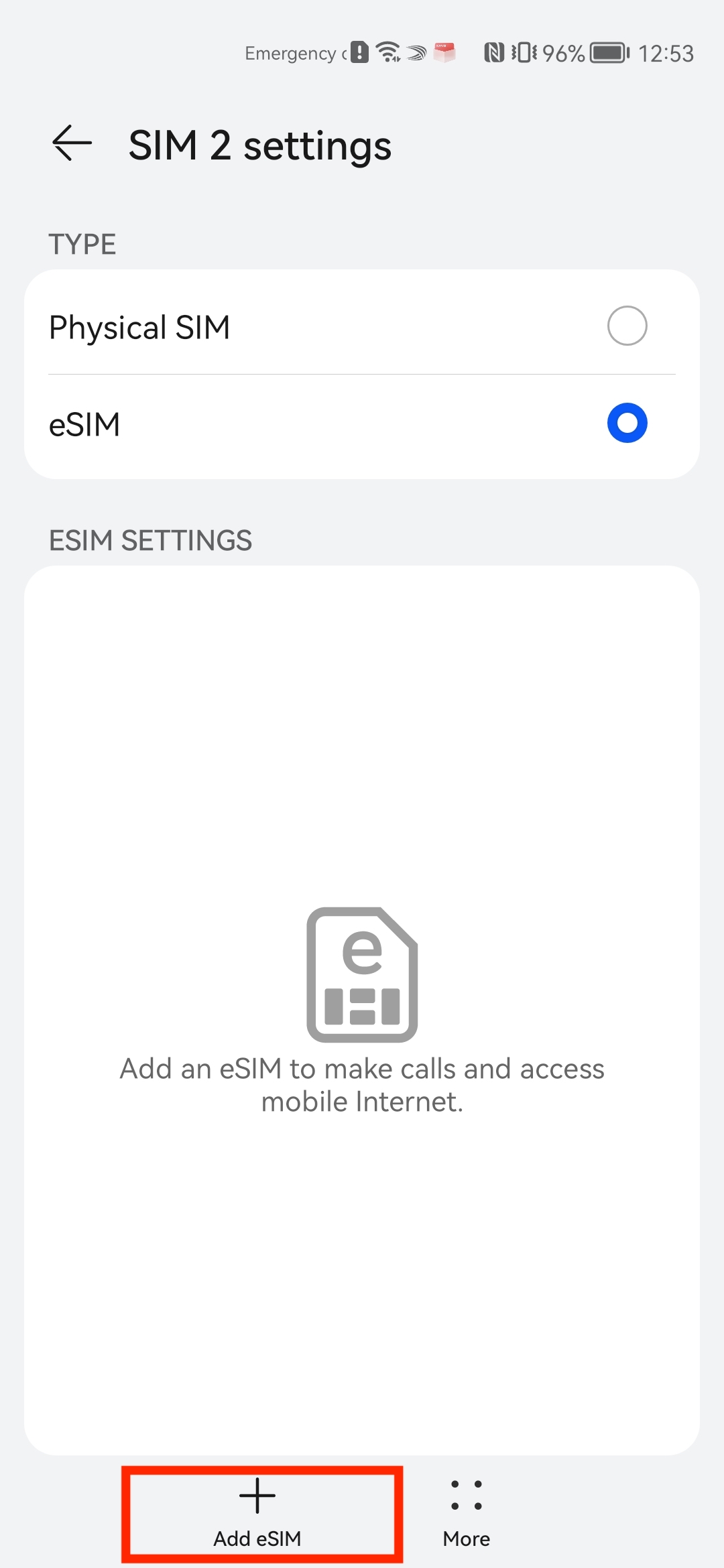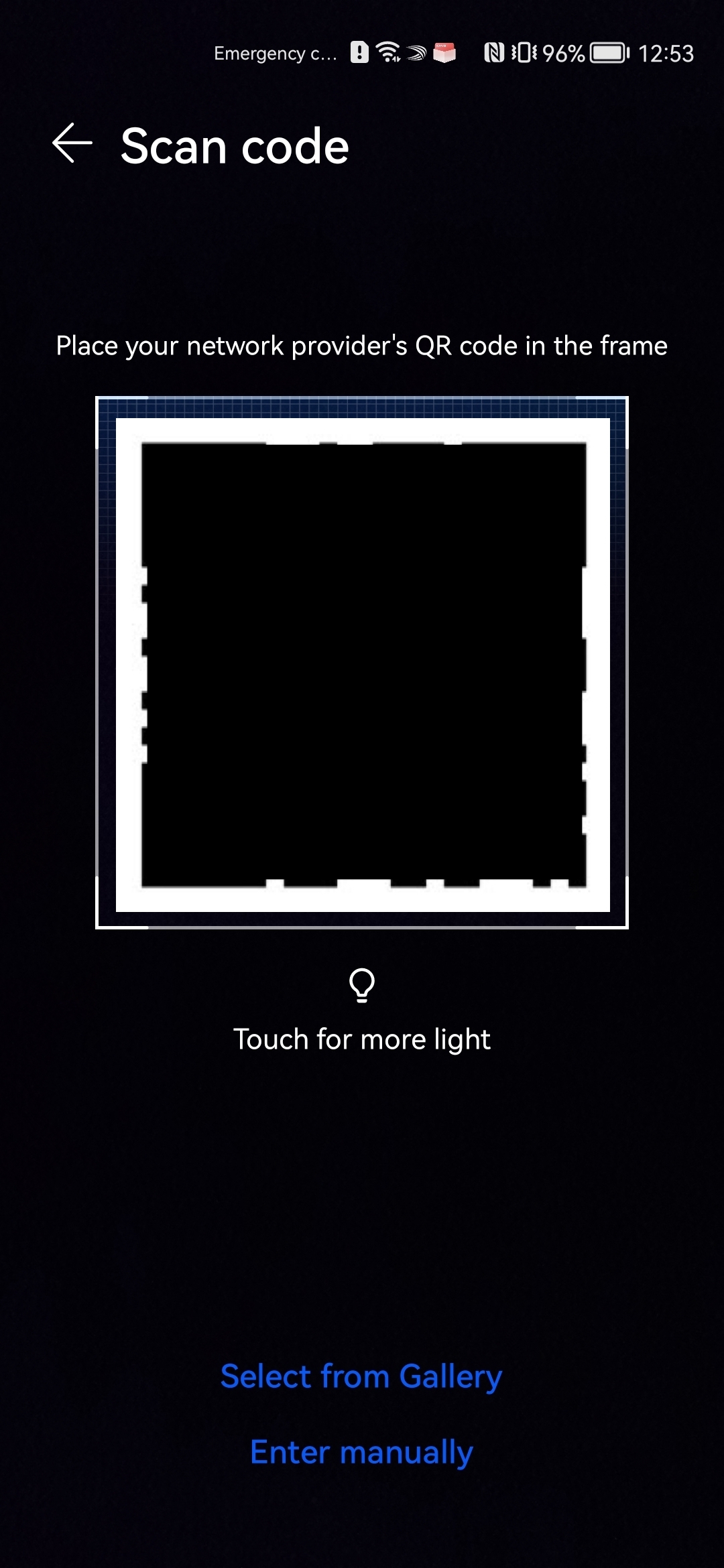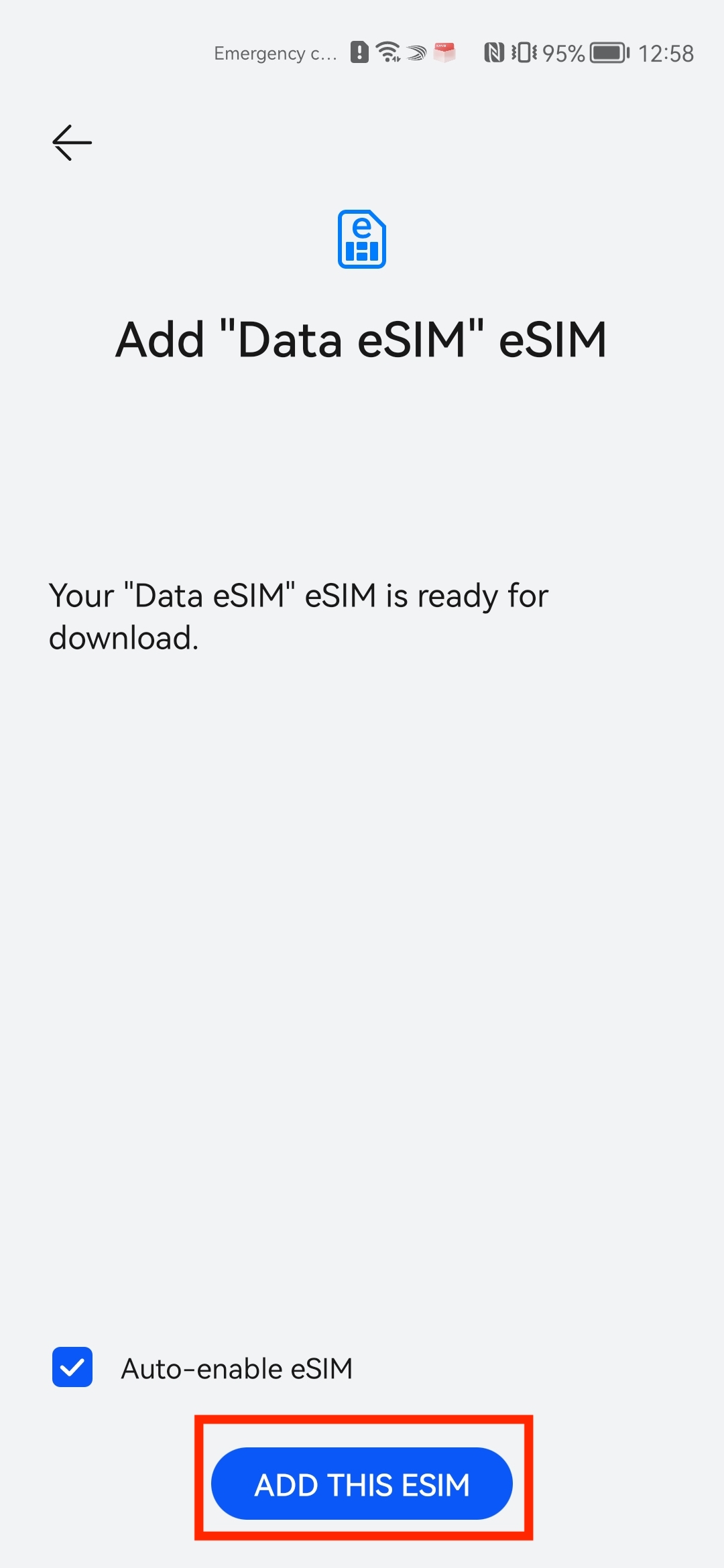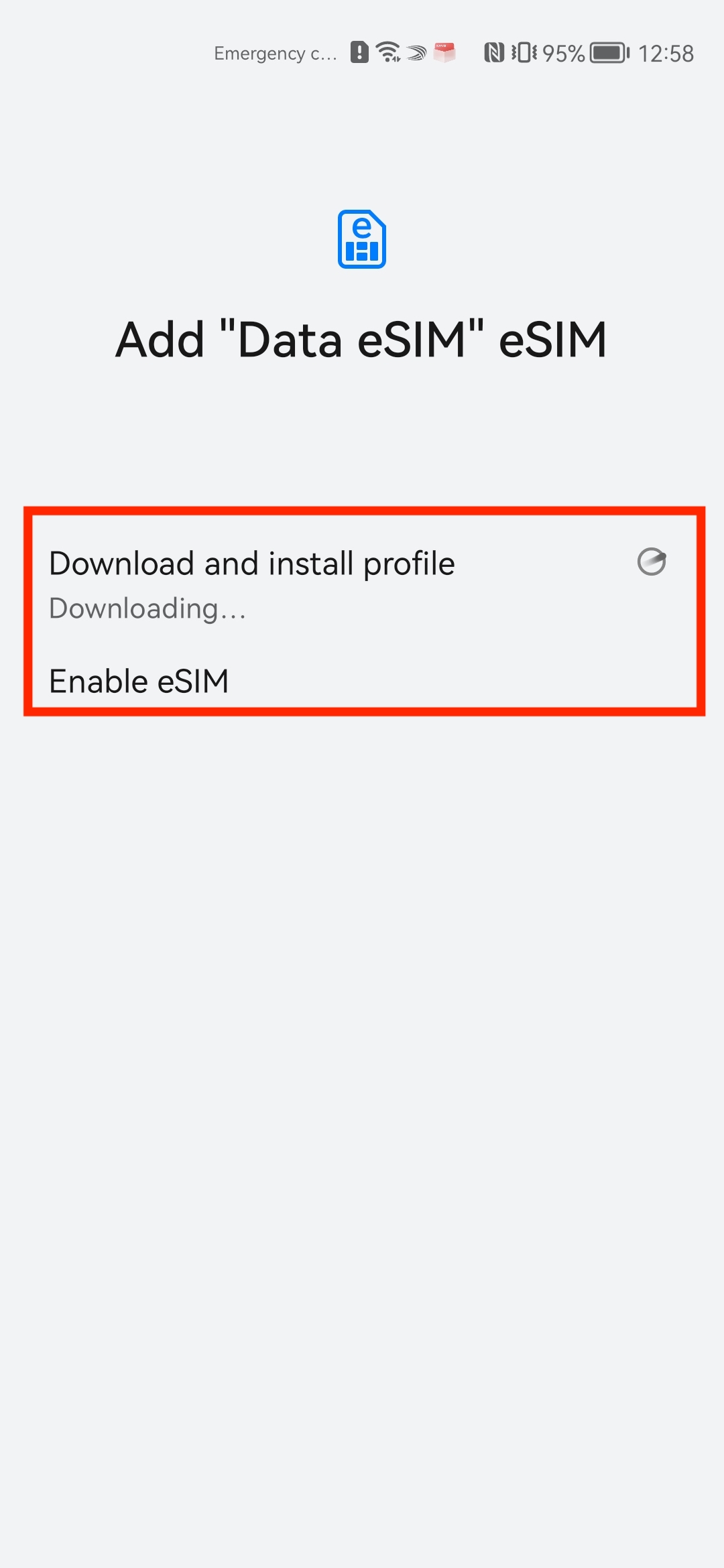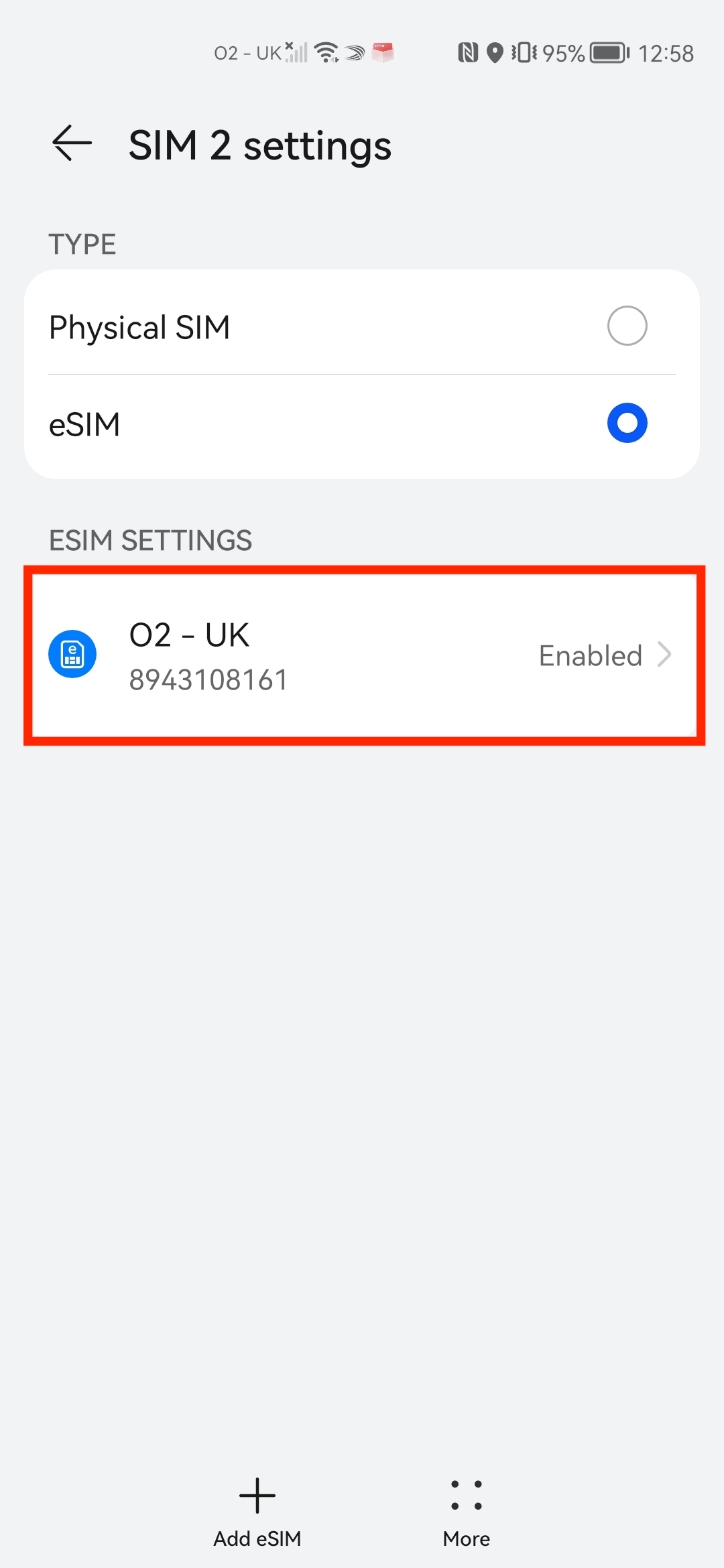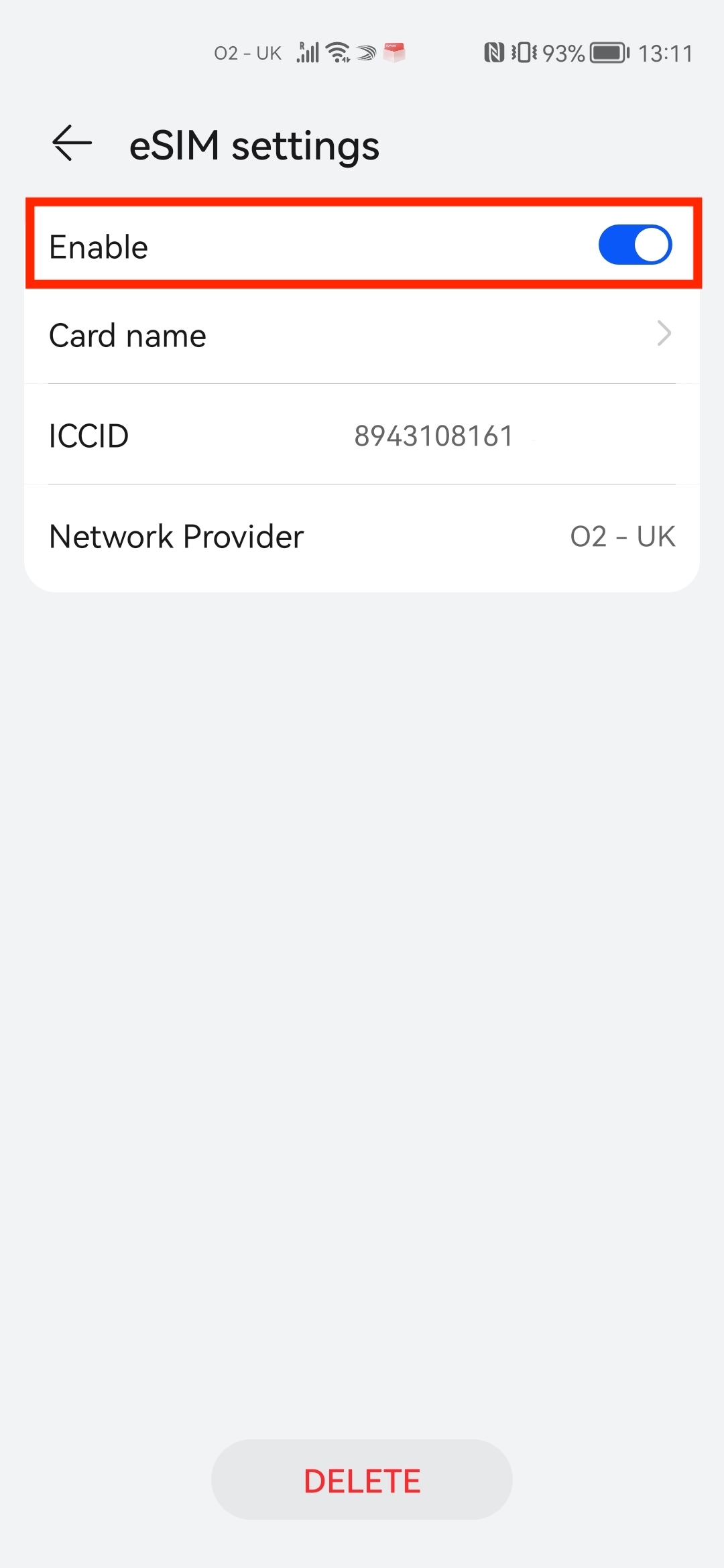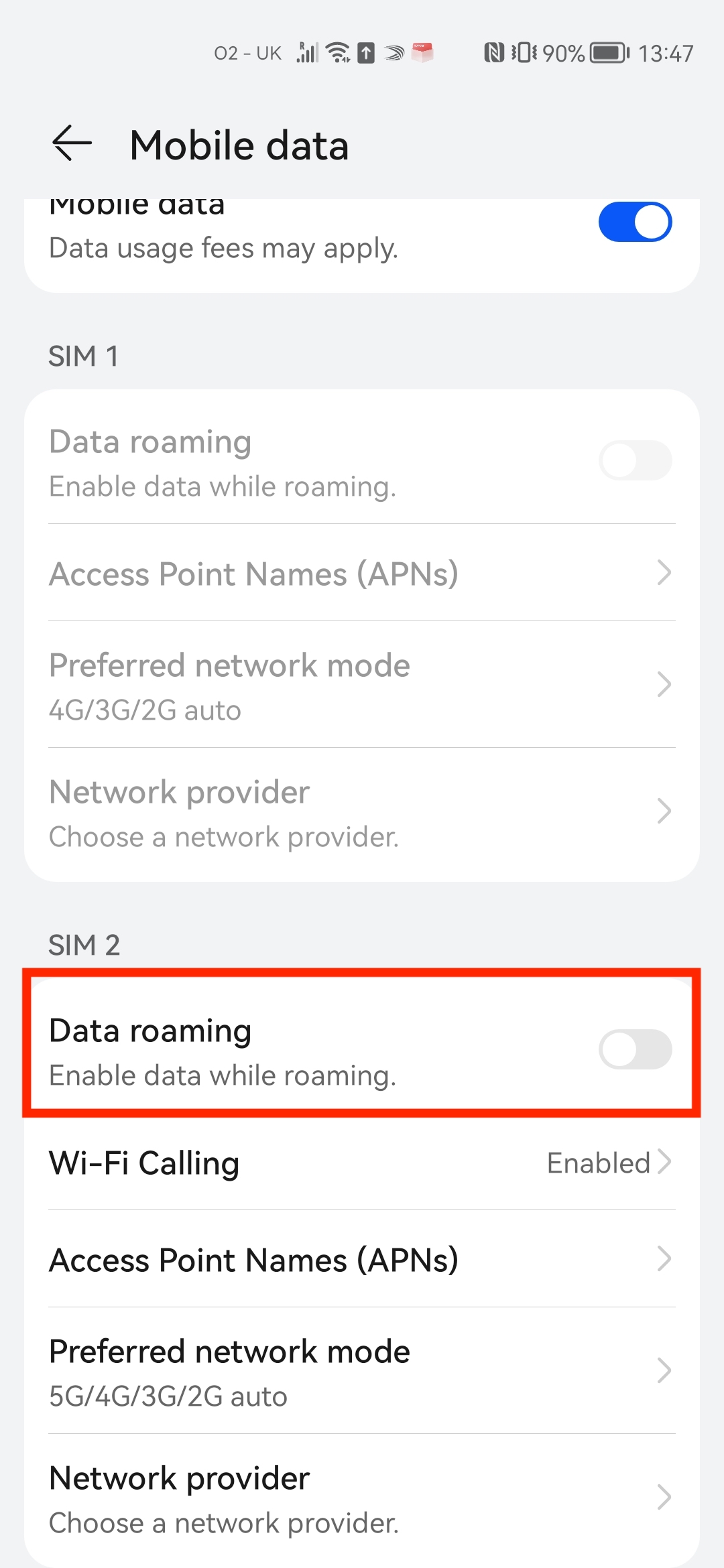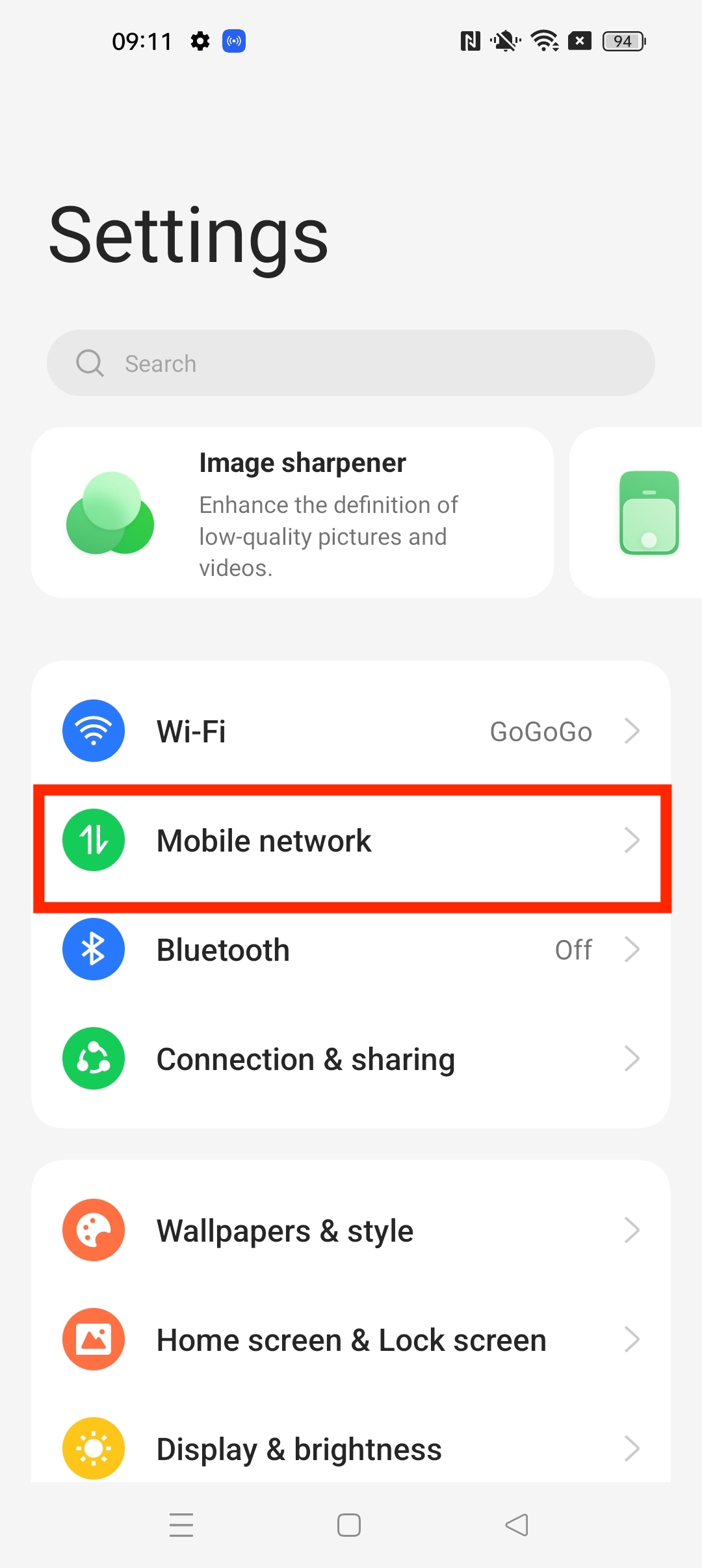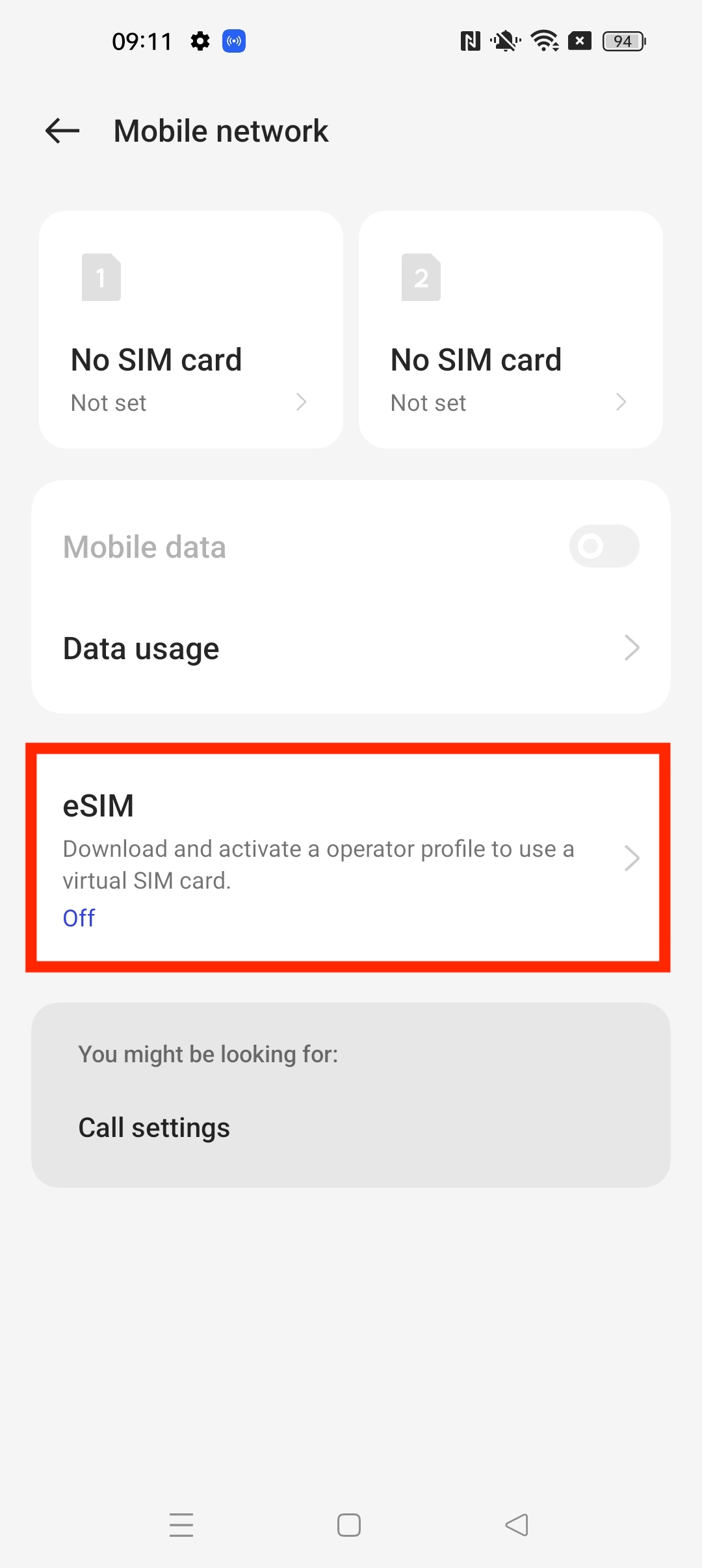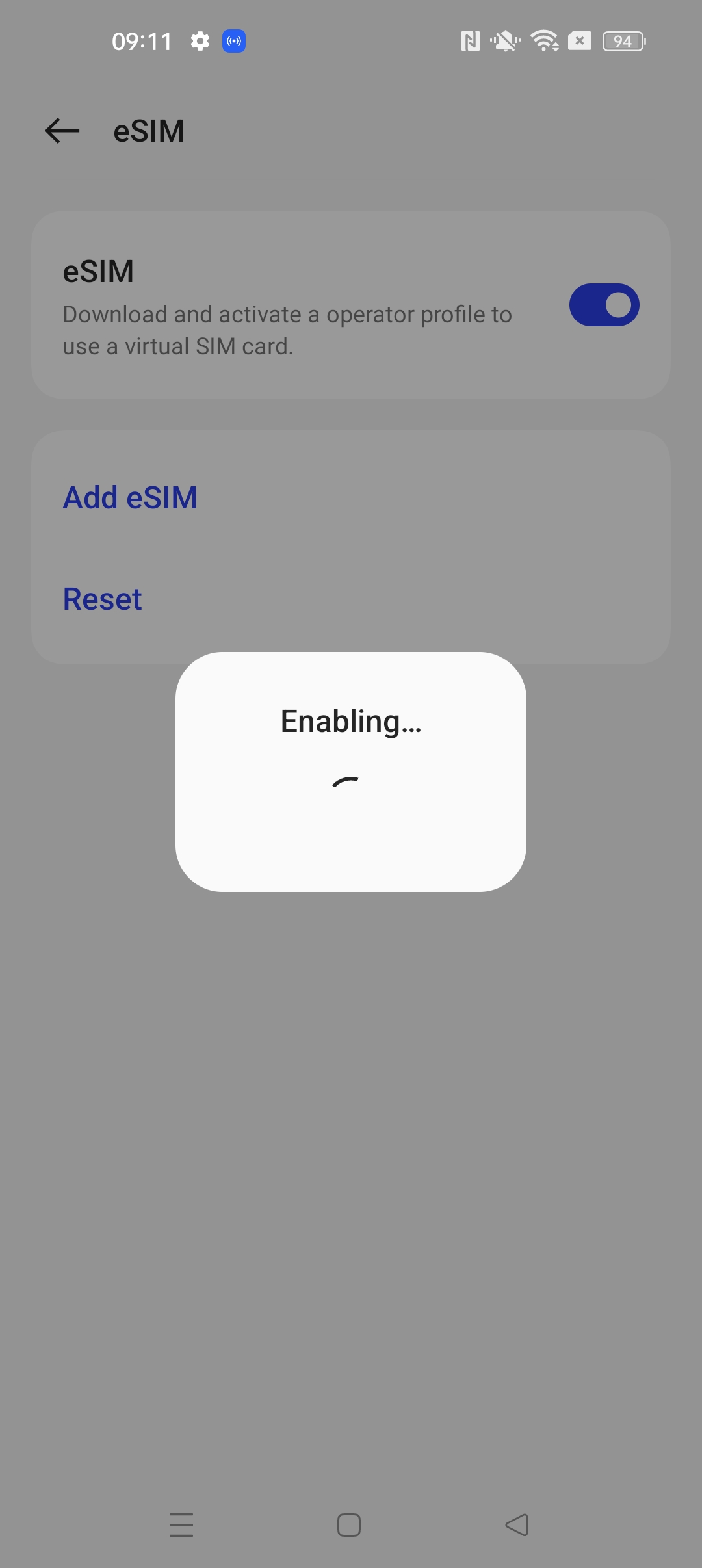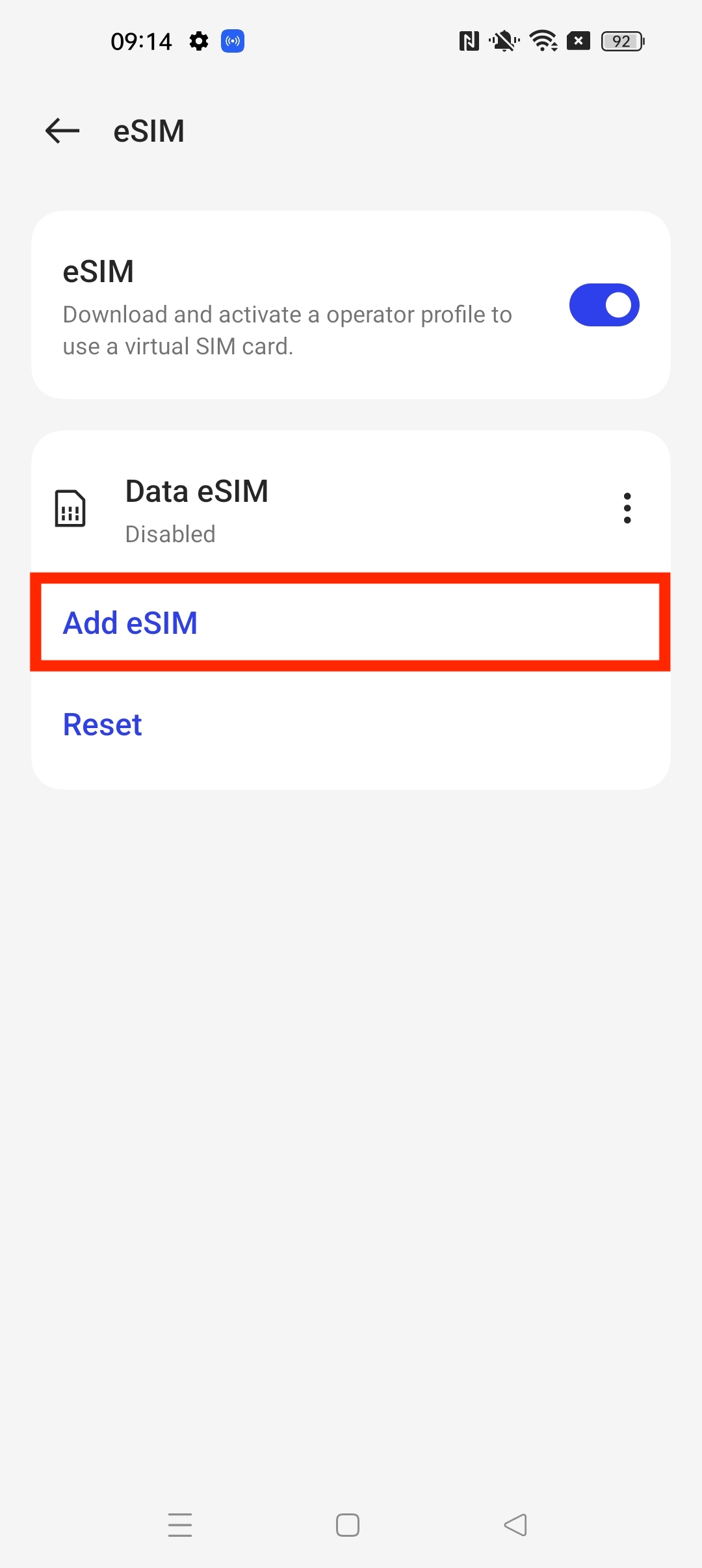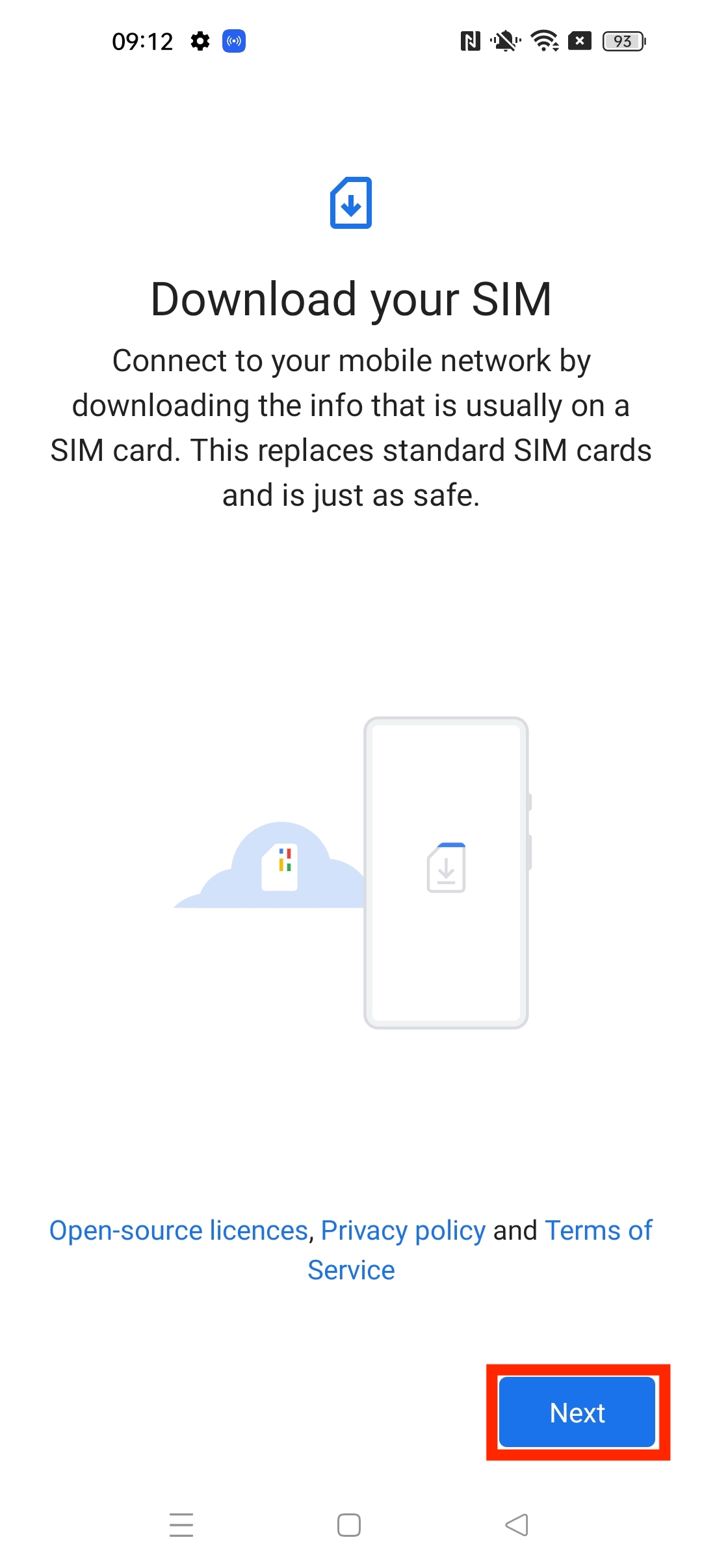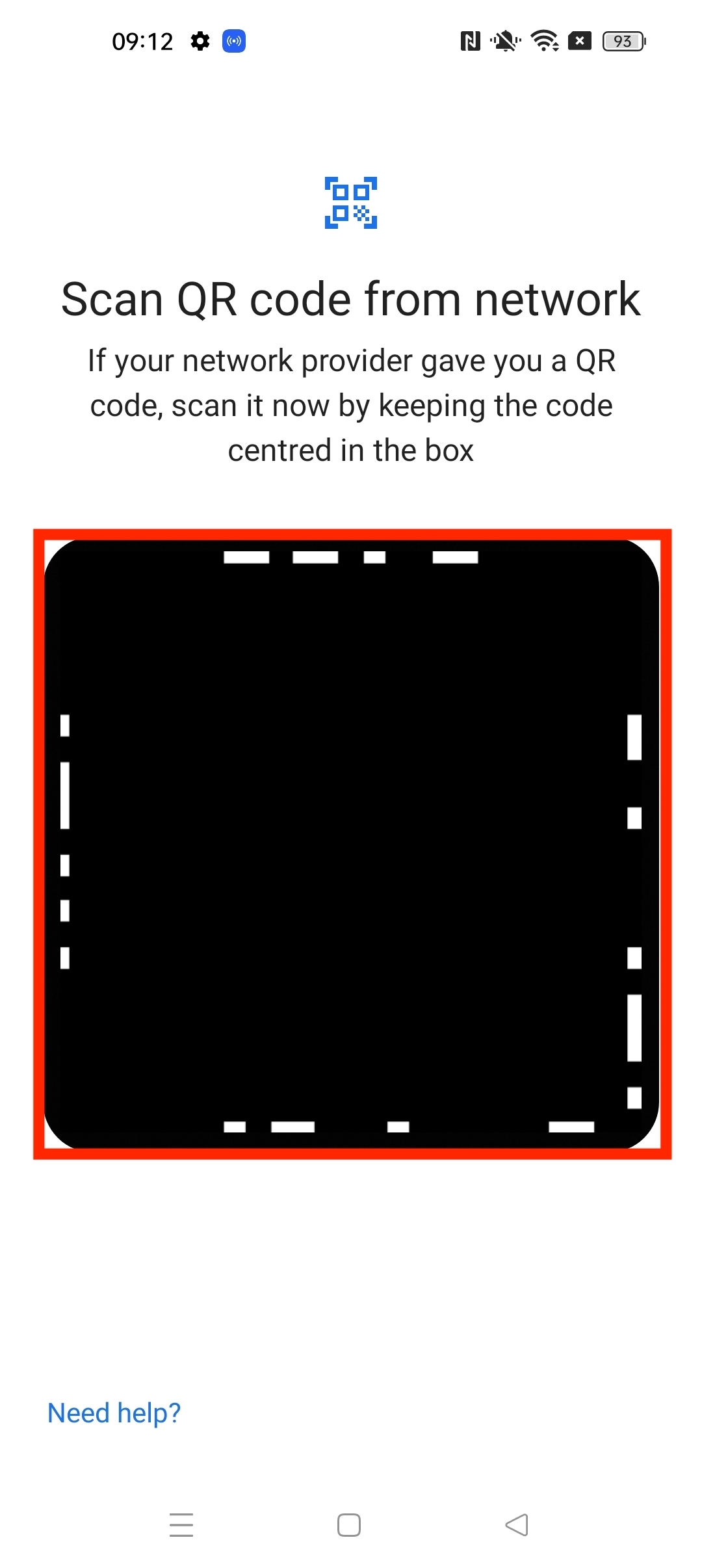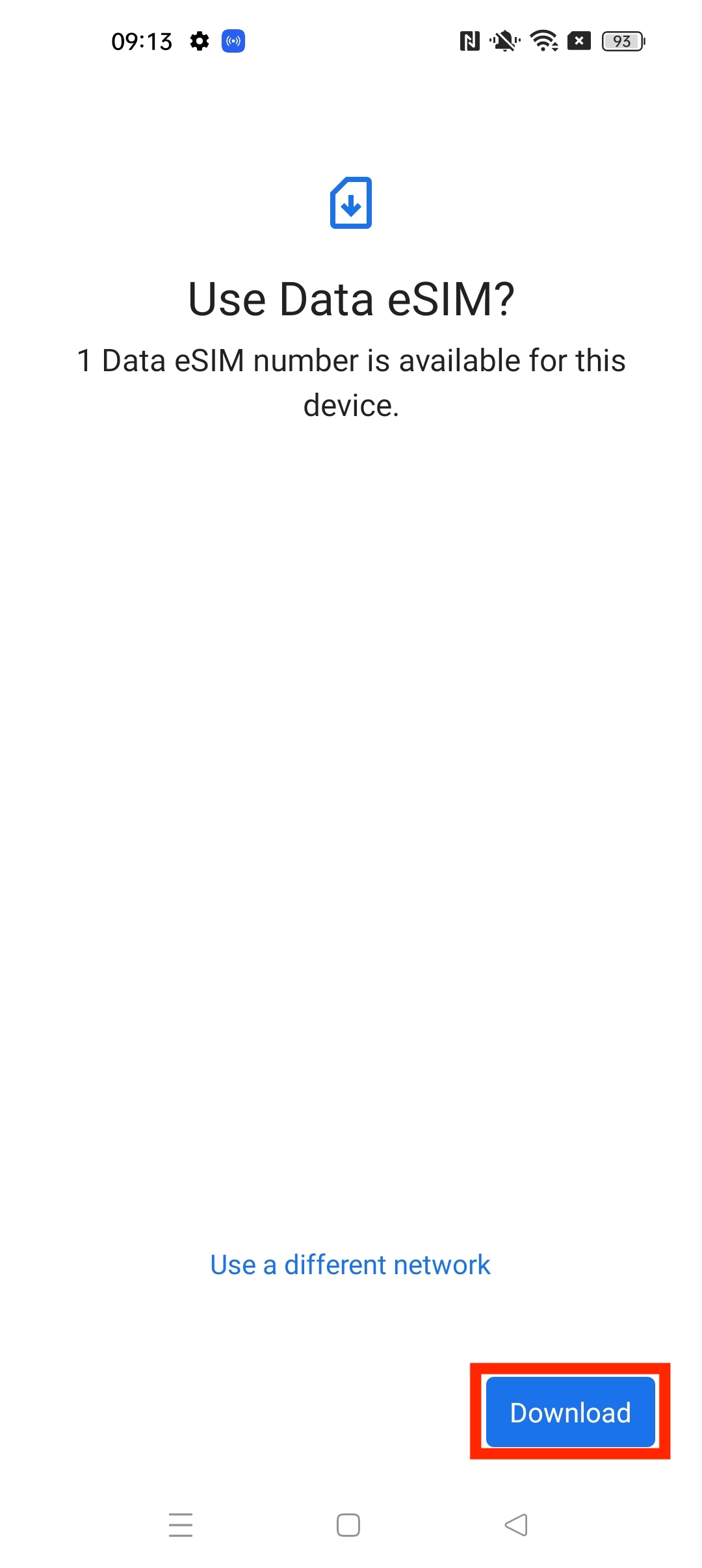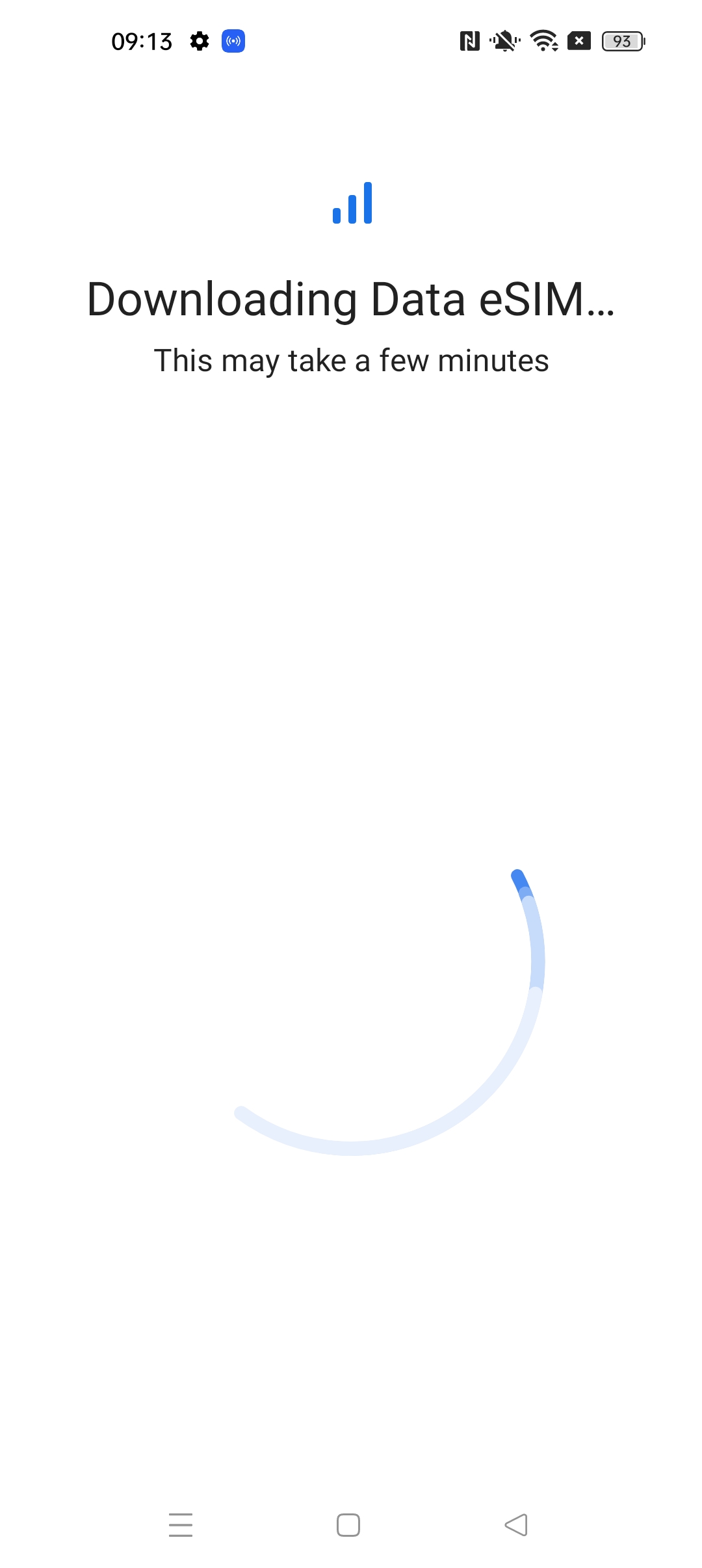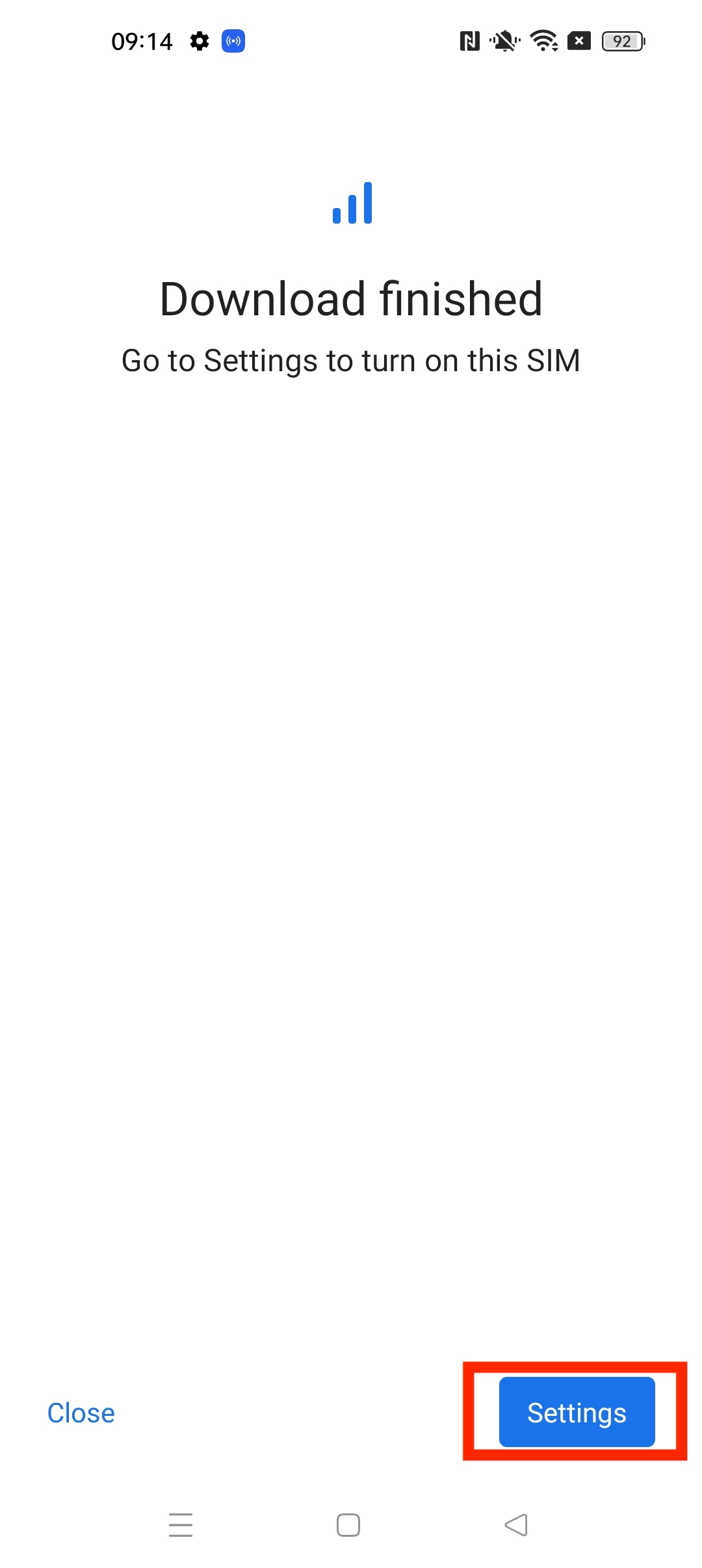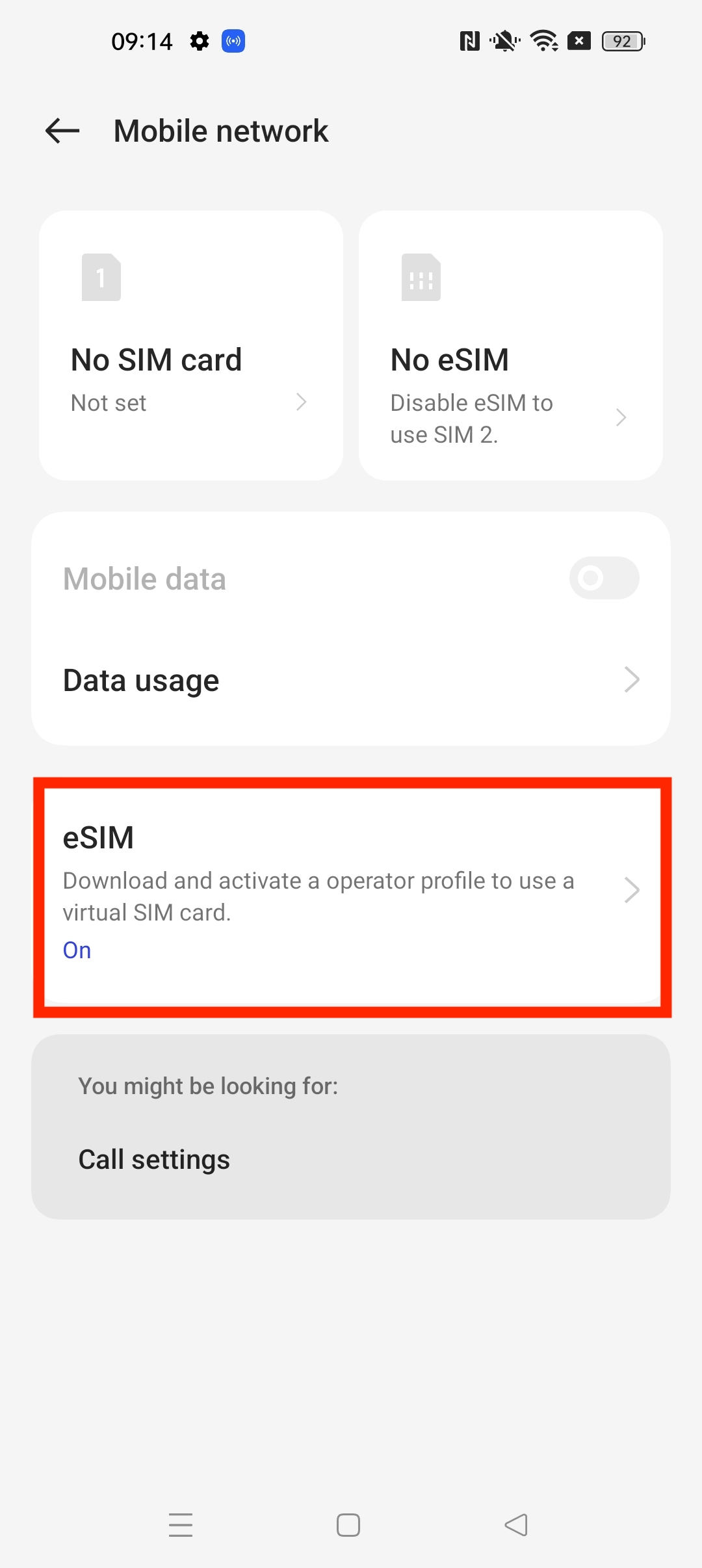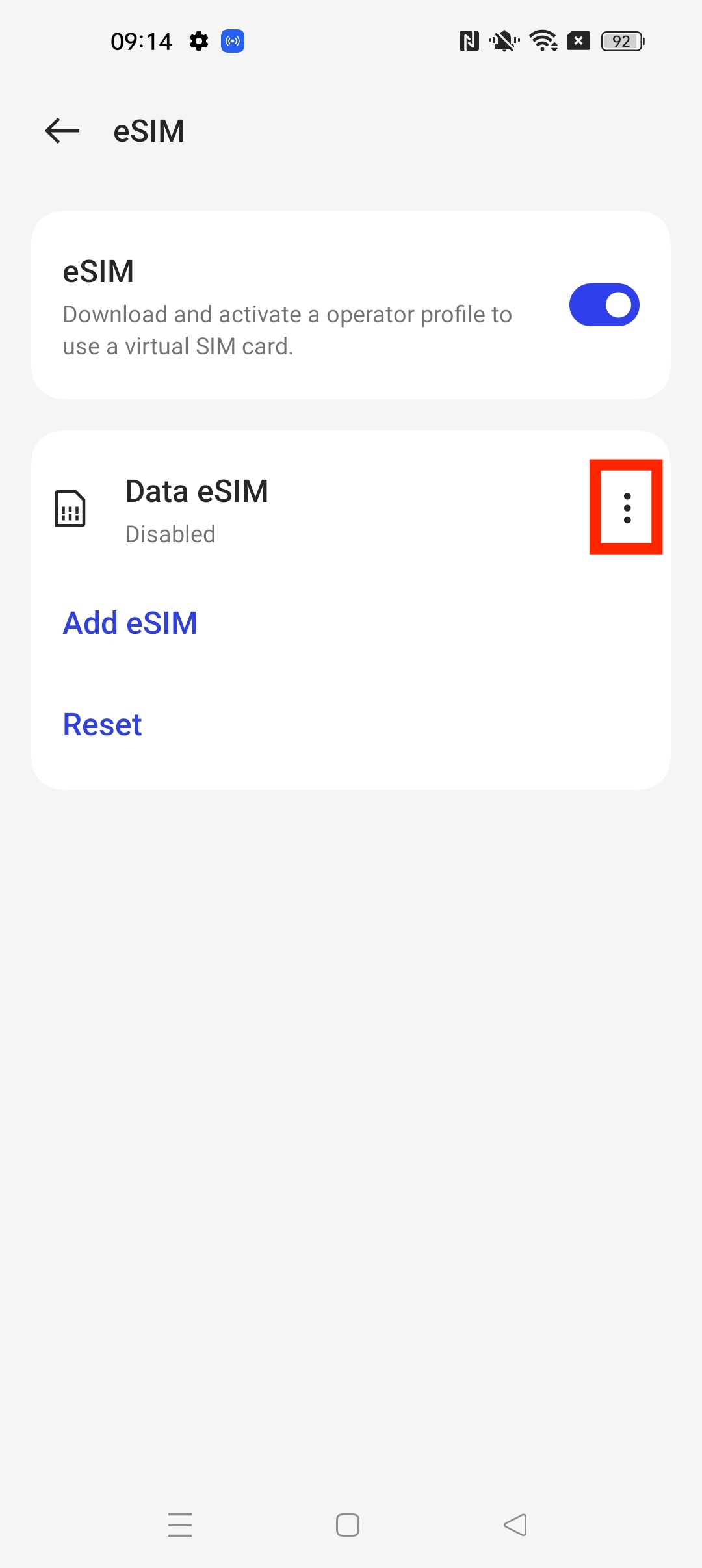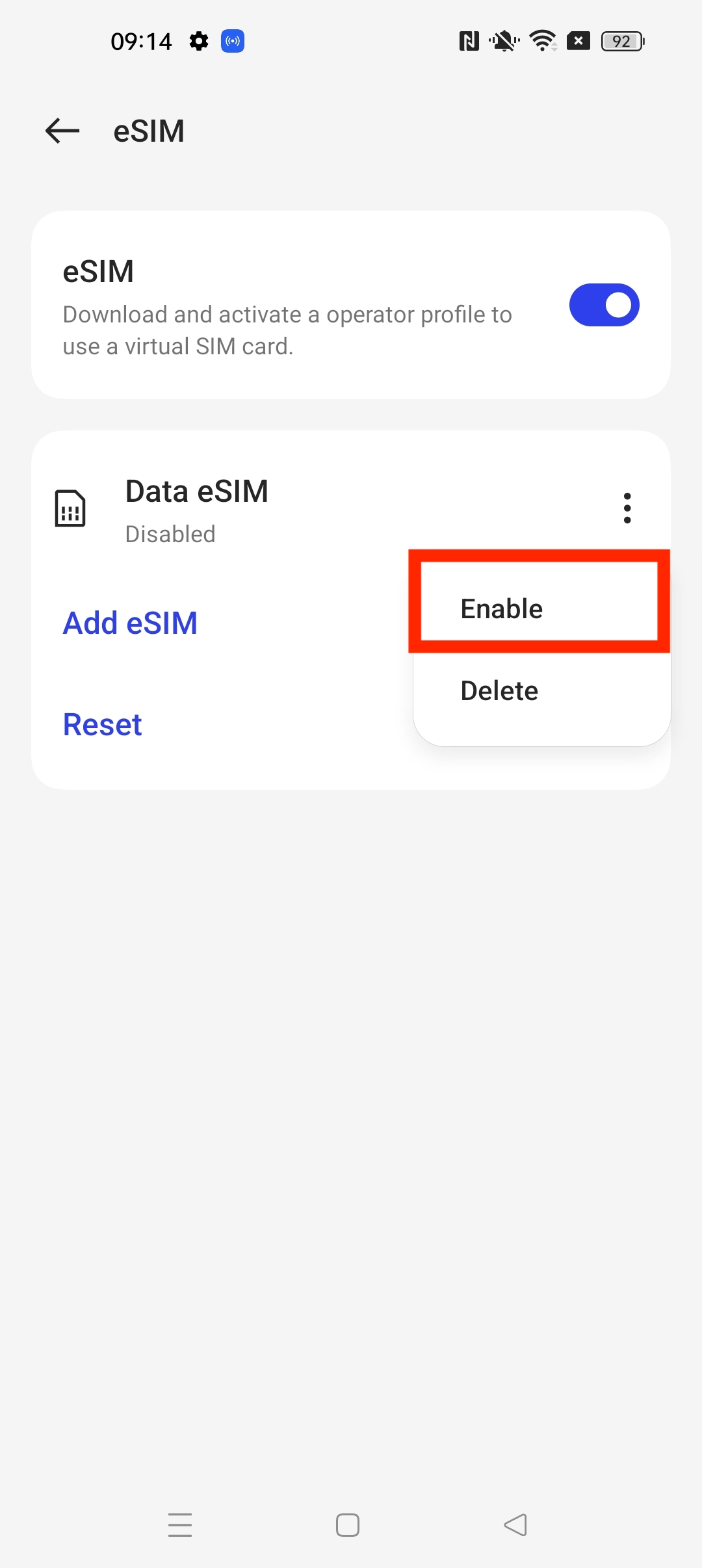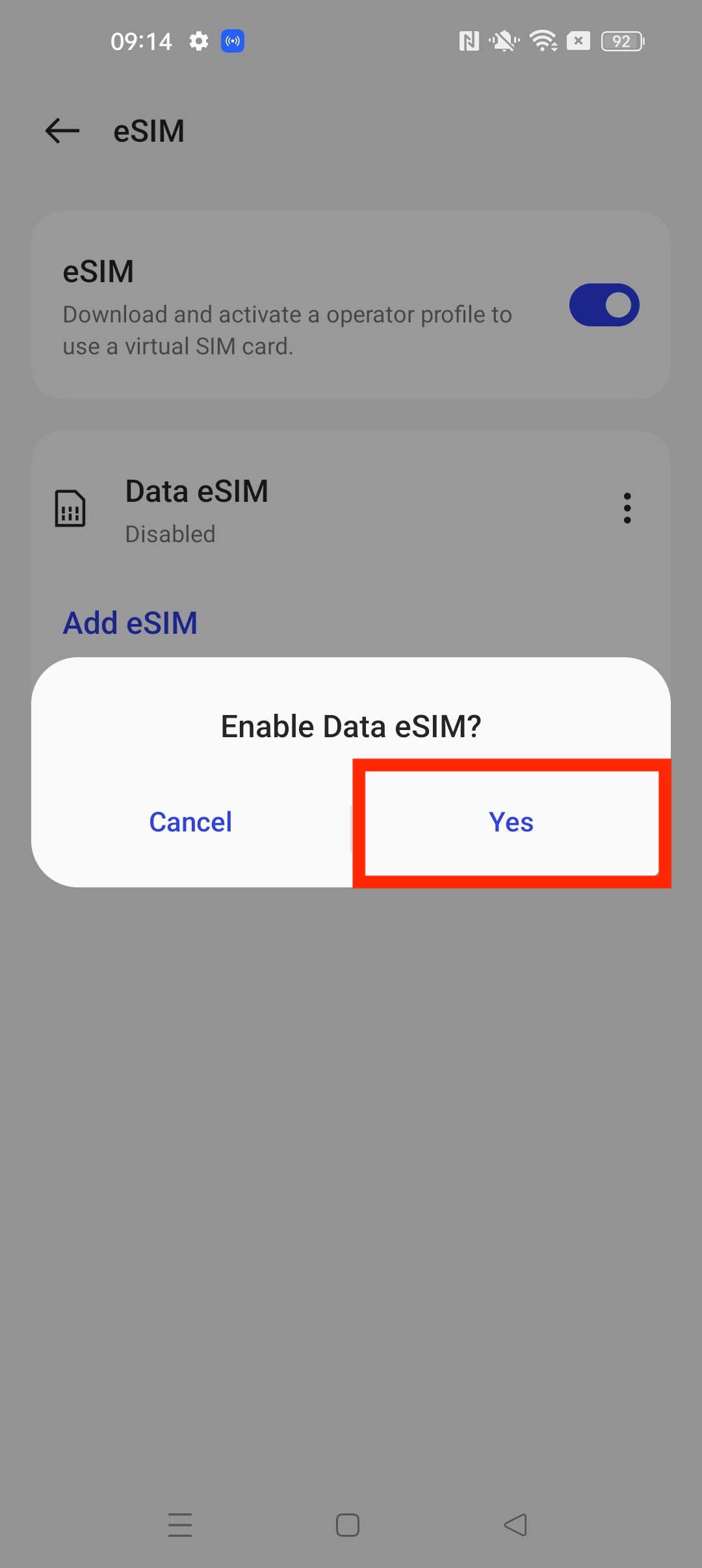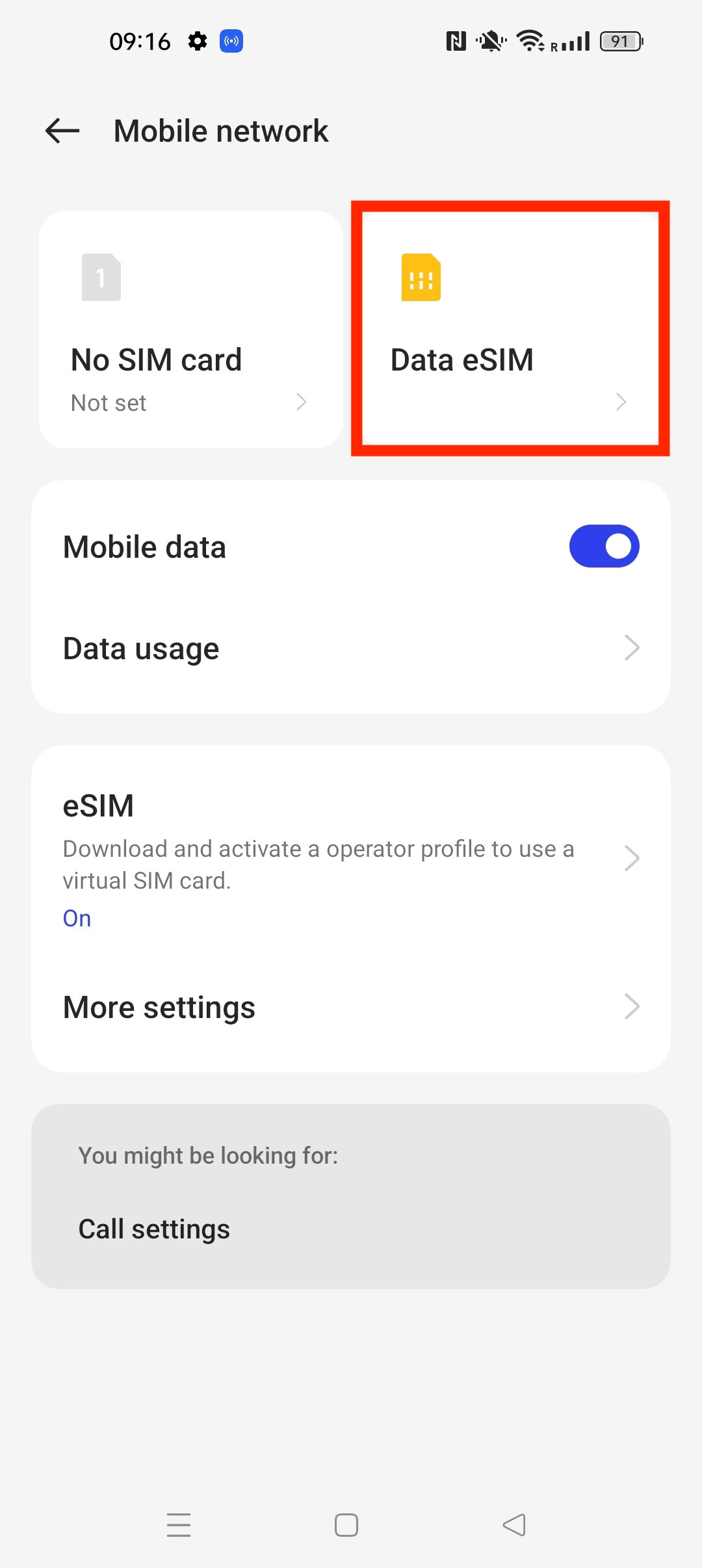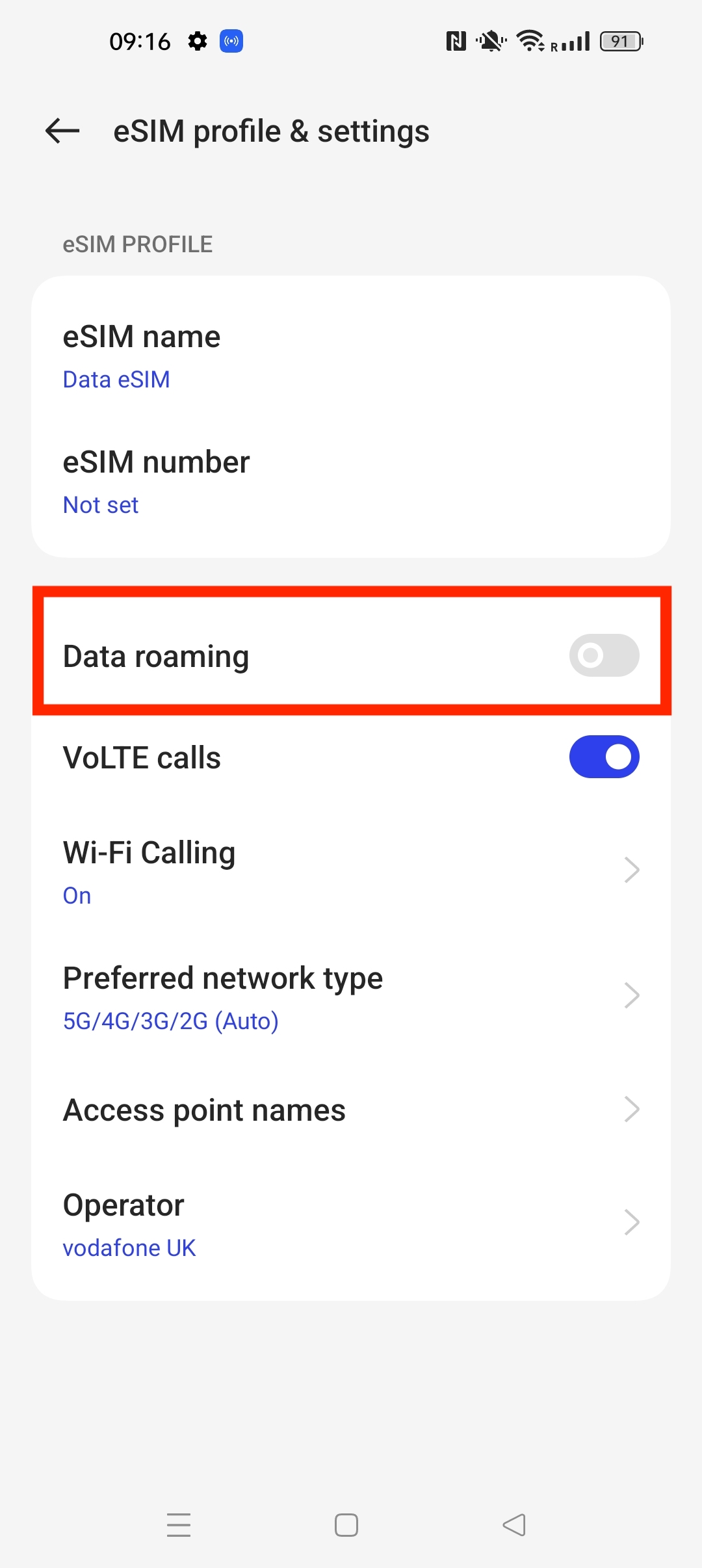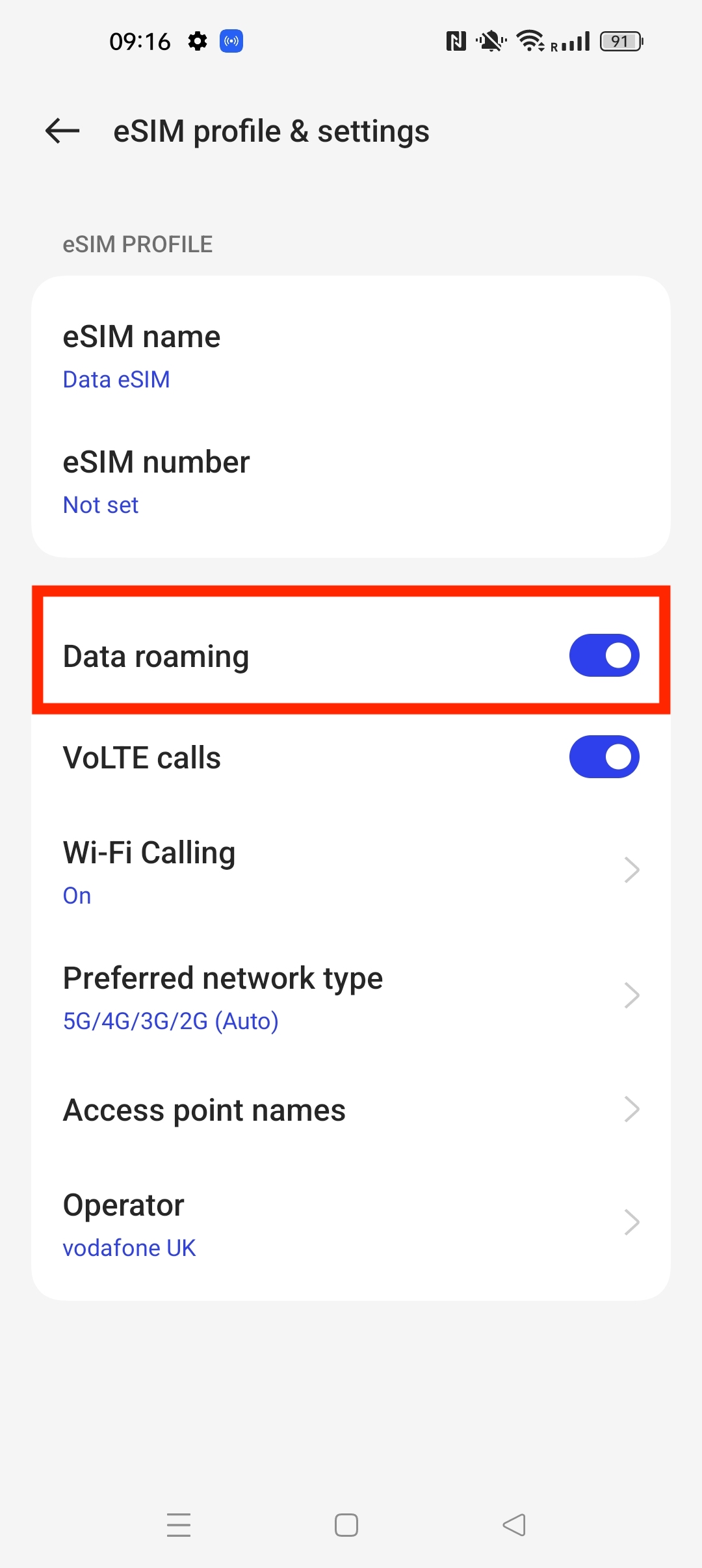FAQs
How to install your eSIM
Troubleshooting
I can’t scan my QR code, what do I do?
There are several reasons why you might be unable to scan your QR code with the Freedom Telecom app. Here's a few things you can do to resolve the problem:
- Check to make sure that your phone is compatible with an eSIM. Some older models of mobile aren't compatible.
- Check your QR code to verify it is legitimate. Look for any signs of damage or incomplete lines. If the problem persists, obtain a new code.
- Make sure that your eSIM is activated from your phone settings.
- Ensure that you scan the code in good lighting conditions - poor lighting can interfere with a clean scan.
- Move your phone closer to the QR code, and if possible, align it with the markers on the camera.
- Try and restart your phone and see if the problem corrects itself.
If you still can't scan the QR code, please contact a Freedom Roaming team member for more assistance.
How do I check that I have the correct eSIM activated or enabled?
You will need to check your phone settings to identify whether or not you
have the correct eSIM enabled. The steps to do so for each type of
device are listed below:
iOS Devices:
- Go to the Settings app.
- Go into the section marked ‘Mobile Data’.
- Click the eSIM you want to use.
- Make sure the toggle button for ‘Turn On This Line’ is green.
Once these steps are complete, your eSIM should be on.
Android Devices:
- Go to the Settings app.
- Go to the section marked ‘SIM Cards and Mobile Networks’.
- Navigate down to the section marked ‘Manage eSIM’.
- In this section, ensure that the correct eSIM is enabled. If the eSIM is not turned on, turn it on n
If you’re not sure which eSIM is the right one for your device, contact your network provider to find out. Alternatively, if you switch off each eSIM sequentially, you can determine which ones you need through a process of trial and error.
How do I tell if my eSIM is installed?
The process for checking if your eSIM is activated is similar to turning
it on. Let’s look at instructions for both devices again:
Apple iOS devices:
- Go to the Settings app.
- Go into the section marked ‘Mobile Data’.
- If your eSIM is installed in the phone, it will be displayed in the menu.
- Make sure the toggle button for ‘Turn On This Line’ is green.
Android Devices:
- Go into the Settings app.
- Go to the section marked ‘SIM Cards and Mobile Networks’.
- Navigate down to the section marked ‘Manage eSIM’.
- In this section, ensure that the correct eSIM is enabled. If the eSIM is not turned on, turn it on now.
If you are not sure whether or not your eSIM is still installed, contact your network provider.
Why has my home SIM stopped working after activating my eSIM?
If you install an eSIM and the physical SIM card in your phone stops working, there are a number of things you can do to try and fix the problem:
- Ensure that your SIM card is inserted properly, as a loose or badly inserted SIM can cause connection issues.
- Check your device settings to ensure that your SIM is still activated - you may have accidentally turned it off.
- Restart your device, and see if this fixes the issues with the SIM card.
- Remove and reinsert the SIM card if the issue still persists.
- If all else fails, contact your carrier and see if they can resolve the issue for you.
In some cases, you can't have both a physical and digital SIM in the same handset.
Why has my iMessage stopped working once I've installed my eSIM?
If installing your eSIM creates an issue with your iMessage, there are a few things you can do to resolve the problem:
- Ensure that your eSIM is installed and working properly - speak to your carrier if you have concerns.
- Check your iMessage settings through your phone to see if it has been accidentally disabled.
- Turn your device on and off to reset it and see if this fixes the issue.
- Check your network settings. Ensure that you have either a working WiFi connection or cellular coverage.
- Update your device to the latest version of iOS.
If these solutions don't fix the problem, you may need to contact Apple Support.
How do I set up an APN?
All Freedom Roaming eSIMs come with an automatic APN, or Access Point
Name. However, if you need to configure it manually, here is what
you do:
iOS Devices:
- Go to your Settings app.
- Find the section labelled ‘Mobile/Cellular Data’.
- Select your eSIM plan.
- Enter the access name in the appropriate section.
Android Devices:
- Go to your Settings app.
- Navigate to the ‘Network and Internet’ section.
- Find your mobile network.
- Find the space to input the APN.
Why do I have slow internet speeds and/or connection?
If you’re struggling with slow internet speeds, then there are a few things that you can try:
- Check your network coverage - poor coverage or traffic in the area can slow down your connection.
- Make sure that you have enough data to use the internet - some applications or videos can take a lot of data to play properly.
- Reset the network settings on your device.
- Manually close down apps and background processes which require a large amount of data.
- Clear the cache on your device to stop any hidden data use.
- Restart your device to see if the problem fixes itself.
- Contact your carrier to see if the issue is their fault.
It’s worth noting that there are some issues with internet speed which can't be resolved, like large amounts of traffic or a system failure. These will hopefully improve with time.
Why can't I connect my eSIM on an iOS device or iPhone?
If you can't connect an eSIM to your iOS device, Here's a few things you can try:
- Ensure that your device is compatible with an eSIM. Many older Apple devices are not eSIM compatible.
- Check to see if your carrier supports eSIM usage - speak to them directly if you are unsure.
- Enable the eSIM from your device settings.
- Verify your eSIM details to ensure that they are correct and working. Speak to us if you’re not sure.
- Restart your device and see if the problem resolves itself.
- Make sure that your iOS device is updated to the current version.
- Reset your network settings to see if this fixes the problem.
If you are still unable to connect a device, please contact a Freedom Roaming team member.
Why am I getting an error message about being unable to change my cellular plan?
In some cases, you'll get an error message when trying to activate your new Freedom Roaming plan. This happens from time to time, and you can see it for the following reasons:
- You have a weak network connection which is causing the eSIM to not work properly.
- Your carrier has restrictions on eSIM plans and you can't use them with your current provider.
- Your device is too old to use an eSIM or isn’t compatible with it.
- You may have a problem with your device which is stopping the eSIM from being used.
If you are getting an error message, tHere's a couple of things you can try to fix it:
- Make sure your device has a strong, consistent connection.
- Check with your network provider to make sure you can use an eSIM.
- Ensure that your device is up-to-date.
- Try removing and then adding the eSIM plan all over again.
- If none of these steps work, you'll need to speak to your network provider for assistance.
My device is network locked, what does this mean?
If you have a device which is locked to a specific network, then you won’t be able to use an eSIM. You need to unlock your device to use it, which you can do in one of the following ways:
- Contact your carrier and ask them if they can unlock it for you. Some providers won’t unlock it as part of the terms of your contact but it is worth asking.
- You can try and use a third-party unlocking device, but this may violate your contract or void the warranty of your device.
- You can also purchase a new device or simply use a different one for your eSIM.
Why does it say my code is no longer valid?
You may get an error message if the QR code hasn’t been scanned properly or the eSIM isn’t installed right. QR codes can be partially scanned due to a bad connection or lighting. If you want to check if your eSIM is installed properly, then you should look in the device settings of your phone.
What does ‘PDP Authentication Failure’ Mean?
Sometimes, you'll get an error message which says you have a ‘PDP Authentication Failure’. The PDP is a packet data protocol, and it’s to do with how data is sent over your network. If you get this error, tHere's a few things you can blame:
- You might have outdated or incorrect network settings.
- You may have issues with your network coverage.
- You might be experiencing issues with your account.
- There may be a problem with your device.
Luckily, there are a couple of things you can do to fix the problem:
- Verify that your device is capable of using an eSIM.
- Check that the APN settings are configured properly.
- Make sure that your account is active and verified.
- Make sure that your device is up-to-date and working.
- Restart your device and try to use the plan again.
If these tips don't help, please speak to a Freedom Roaming team member.
Why can't I connect my eSIM on an Android Device?
If you’re struggling to connect your eSIM to your Android Device, Here's what you can do:
- Ensure that your device is capable of using an eSIM. Not every Android phone is compatible, some are older and don't support eSIM cards.
- Check to see if your carrier supports the use of an eSIM. Not all networks give you access to an eSIM and will therefore restrict you.
- Go into the internet settings of your device and enable the eSIM. You may need to add it as a new plan.
- Scan the QR code to activate your new eSIM.
- Make sure that the details are correct to use the eSIM.
- Restart your device and try again if it doesn’t resolve itself.
If you still have connection issues, contact a Freedom Roaming team member.
Why am I getting an error message that says my carrier doesn’t add cellular plans?
If you try to add a new cellular plan to your device and your carrier network doesn’t support it, you'll be given an error message. There are a few reasons why this is the case:
- Your device is not compatible with the new cellular plan - some can only support specific networks.
- Your device may be locked to your existing carrier as part of the contract you have, in which case you’d need to unlock it or get a new device.
- Some carriers have restrictions on eSIM devices and other types of software.
If you’re getting an error message like this one, it is worth speaking to your network provider to see if there is anything they can do.
Managing eSIM's
How long will it take for my eSIM to arrive?
Once you have purchased your eSIM, you'll need to wait 2-3 minutes on average for the eSIM to be sent. The installation process doesn’t take long as most settings automatically configure for you - on average, you can be connected in 10 minutes. You should try to avoid cancelling or leaving the installation before it is complete, as this will restart the process.
How much will my eSIM cost to use?
The exact price that you'll pay for your eSIM will depend on the country you’re in and how much data you want to use.
When can I activate my eSIM before my trip?
The validity period for your eSIM is more than six months before you activate it, so you can purchase your plan and install it well in advance if you wish. You will need to remember to activate it before you go, however. This will save you any unforeseen hassle before you go away.
Can I use two eSIMs at the same time?
If you need two different numbers on a single device for business reasons, it can be useful to have two eSIMs working at the same time. However, there are only a handful of devices that can support this feature. Here's what you can do to use both eSIMs at once:
- Check your device manual or specs to see if it can support dual eSIM devices. If it does, you can enable them.
- Activate both eSIMs by speaking to any carrier involved - you may need a special code or other verification to do so.
- Enable the use of a dual eSIM from the menu. Doing this will depend on what type of device you have.
- Make sure that you assign one SIM as the primary card that is used for calls and texts, and the other for your data plan.
- Check that both eSIMs are active and can be used in conjunction with each other.
It’s probably worth noting that two eSIMs at once will affect your battery life, but that is easy to manage with prior planning.
Can I use a home SIM card with my eSIM?
Yes, you can use both a home SIM card and eSIM if you want. THere's
nothing to stop you from doing so but there are things to
consider.
If you want to use two SIM cards at once, regardless of what they
are, you need a device which can support that. If you have an older
model this may be inaccessible to you.
Once you have set both SIM cards up, you can choose which one you
want to use for individual tasks.
What are some top tips for using my eSIM?
THere's a couple of different things you should consider when trying to use your eSIM in the right way. Let’s talk about them. Video streaming should be done at a lower definition if possible because using anything like Netflix or other sites on a data plan can drain the data quickly. you'll want to keep definition power to keep the overall use down and enjoy data for longer. Background data use can ruin your plan so try to close all apps that you’re not using to get the most usage out of your plan. Low data mode can be enabled to shut down push notifications and stop apps from working in the background. You can do this from the settings of your app.
How do I add a data plan to my eSIM?
There are a couple of different ways that you can add a data plan to your eSIM. However, this is the best way of doing it:
- Ask your mobile phone provider if they offer eSIM plans.
- Purchase the data plan from the provider, either in-store or online.
- Once you’ve bought the plan you'll get an activation code.
- Go into your settings and find where you add the data plan.
- Enter the activation code manually or scan it in.
- Your new plan will activate.
Is it easy to switch between SIM profiles?
SIM profiles can be switched around easily if you’ve got the
technology
required to do so. Luckily, this isn’t too much of a bother as
most modern
devices can do this with no issue.
Once you have your SIM profiles set up, you can toggle between
them from the
right part of your settings. You should be able to change at
will.
When can I remove my eSIM?
When trying to remove an eSIM, it is important to note that you
can do so at
any point, and you have no obligation to keep using it. However,
your data
plan will cease to work on that device and you will need to
either
reactivate it on a different device or purchase a new plan to
keep using
data
you'll need to go into the specific settings of your device and
access the
data plan to turn it off. This should be clearly labelled for
you.
What happens to data I don't use?
Any data that you purchase with us has an expiration date to ensure that it is not wasted or forgotten about. Once the expiration date is passed the data will be unusable.
Can I have data for different countries?
If you want to purchase additional data for another country then
an eSIM will work on the principle of a “home” country and a
“roaming” country. You will need to purchase two secret bundles
for each country, or multiple bundles for different geographical
zones depending on where you want to go.
We’ve tried to make it easy for you to purchase more data, so
don't hesitate to ask us if you have any questions.
How early can I buy an eSIM?
If you want to buy an eSIM for your travels, you can purchase one whenever you would like. However, once you activate it there will be a specific timer to keep in mind. You should make sensible decisions about your purchase based on this. The expiration date for your data plan will start from when you first activate the eSIM.
I’m having slow internet problems with my eSIM, what do I do?
There can be a number of reasons why you are having problems with your eSIM, so let’s take a look at the common ones together:
- You may be experiencing poor internet usage due to a lack of a strong signal. You should check to see what the cellular signal is for the area.
- You may want to restart your device to see if this fixed the issue. Turning the phone off and on again will often force a reset on any corrupted processes.
- Check for any software updates on the device that you are trying to use - there may be a new patch which needs to be installed before you can get reliable speeds.
- Take a look at your network settings and reset them if they aren't right. This may be the problem.
- Speak to your network provider if the issue persists. They might be experiencing a fault with the network.
How many eSIM profiles can I store at once?
The number of profiles that you can have on a single device will vary according to how the device functions. The normal limit is anywhere from 2-10, but it will depend on your phone, provider and the rules of your contract.
If I already have a SIM card in my phone, what happens to my existing voice and SMS services if I then use an eSIM in the device?
If you install an eSIM into a device that already has a SIM card
in it, then nothing happens to any existing services you have.
The two cards can co-exist quite easily, but there are a handful
of changes you'll need to make.
First and foremost, you may need to configure your settings to
designate one SIM as being the dominant one for texts and calls.
This varies depending on your provider, however.
You will also need to make sure that neither SIM is interfering
with the other regarding service.
If I have two SIM’s in my phone, do I have two numbers?
No, you do not.
The eSIM that you get comes with a data plan only. It does not
come with
another mobile number built in, so you don't have to worry.
Can I keep using the same eSIM for a long time?
So long as you continue to purchase additional data for the plan that you have, you can keep using it for as long as you would like. When you stop purchasing data and it reaches the expiration date, then the plan will stop.
Can I use my new data plan as a personal hotspot?
Yes, you can use your data plan as a personal hotspot, if you wish. You will need to do this by configuring the settings in your phone to turn it into a hotspot and then connecting another device to it as you normally would.
Can I put a single eSIM into multiple devices?
Yes, and no.
Technically, it is possible to remove the data plan from one
device, and then activate it inside another one if you so
desire. However, you cannot have the same eSIM available on
multiple devices.
Frequently Asked Questions
How do I send an iMessage when I’m using an eSIM?
Anyone who has an Apple device will most likely use iMessage at least
once. For some, it’s their primary method of communication. This type of
service is normally bound directly to a phone number, and typically the
primary SIM card inside your device.
If you do install an eSIM into your device, then you can still use your
iMessage functions. However, the following criteria need to be met:
- Your line which has the SIM that originally had the iMessage function needs to stay switched on at all times.
- Your data roaming package needs to be turned off on your primary SIM to ensure that your eSIM is used for data only.
With these guidelines in place, you can still receive messages through your phone number as normal.
Can I install an eSIM on a Gemini PDA?
The Gemini PDA is a device which has dual SIM capability. This means that it can support both an eSIM and a normal SIM card. You can put an eSIM on a Gemini PDA by following these instructions:
- Ensure that the device is compatible by looking at the user specs.
- Get an activation code for your eSIM.
- Open up the settings on the device and find where you can add the option to use two SIM devices.
- Select which of the SIMs you want to use as the primary for all calls and messages.
How can I save or use less data with my eSIM?
There are a few things that you can do to ensure that your data usage is kept to a minimum. Here's some you can implement now:
- Play video files in a lower resolution to reduce the amount of data you use.
- Ensure that background apps and processes are not in use to cut down on data use.
- Disable auto-play to stop videos generating on their own.
- Where possible, connect to wi-fi and use that for all the “heavy lifting”.
- Download videos and shows to watch offline without data.
Can I access social media platforms with my eSIM?
As your eSIM functions by using data we provide, it is easy for you to be able to access normal social media platforms if you’re connected. Facebook, Twitter, Instagram and more are all freely available.
Why do I bother with an eSIM for my business travels?
THere's definitely quite a few benefits to going for an eSIM for your business travels. Let’s talk about some of them together:
- eSIM plans are convenient and easy to use, taking hassle away.
- THere's no risk of having your normal data plan be eaten up by business needs while travelling.
- The data plan is more secure than connecting to public wifi everywhere you go.
- Check your network settings. Ensure that you have either a working WiFi connection or cellular coverage.
- Your eSIM will be more reliable than a typical SIM card which can become damaged or break - an eSIM will not.
Can I access any website or service with my eSIM?
If you have a data plan then you are free to browse the internet with
it as
you see fit.
However, it is important to understand that there may be rules and
restrictions on the content you access owing to the laws of the
country or
the terms of your service provider. Certain websites will simply be
blocked
regardless of how you try to access them.
If I install an eSIM, will my phone be locked?
Your eSIM will be directly installed and downloaded via the activation code. It does not lock your phone in any way.
How many individual eSIM can I have on my phone at once?
The number of different eSIMs you can have in your phone will depend on the make and model you have. The limit is anywhere from two to 10. Check the specific model you have to find out more.
Can I get 5G on my eSIM?
If your device is capable of supporting a 5G network connection then you will be able to access it as normal through your service provider. However, you will need to check the specifications of your device to ensure it can use a 5G cellular signal.
What actually is a data bundle for my phone?
Your data bundle is a special package of mobile data which has been
given to you by a mobile network operator or by a service provider
for a fixed price.
The data bundles you can buy are typically sold in different sizes
and can be used for standard activities online like browsing the web
or watching video.
Once you’ve purchased your data bundle, you'll have a lot of data
that you can access within a specific period. Once you’ve been able
to use the data, you can then purchase another bundle or you can pay
for additional data use at a different rate.
What are the benefits of an eSIM?
There are many benefits to using an eSIM for your phone:
- The eSIM is a flexible way of accessing the internet no matter where you are.
- You can use your eSIM in place of a normal SIM card to bypass restrictions surrounding data use and prices.
- You can use an eSIM for things that a normal SIM may be unable to do due to service terms and conditions.
- An eSIM is safer than other forms of public wifi.
Will my eSIM use up more battery?
There is no reason why an eSIM will drain your battery any faster than normal if used correctly. For many, the issues surrounding batteries often come from background processes running, apps being open, or their overall battery health being lower.
Is my eSIM a good choice for roaming costs?
Your eSIM can be good for a wealth of things, and is a good pick for roaming. It’s more convenient, easy to use, has good security, and offers a more reliable connection. We’d recommend it over other options.
What is an eSIM?
An eSIM is a virtual SIM card which can be used via an activation code. It has all the functions of a normal SIM without a physical presence, and in this case, we offer it as a way to get great data plans.
Why are eSIMs good for travel and hospitality?
A good eSIM can be used for hospitality and travel because it is a convenient and safe way to access data without compromising on ease of use. It’s also good for cost-savings, and can help to drive up revenue for the industry by offering it as an extra service.
Do I need an eSIM for 5G?
No, you do not need an eSIM for 5G. If your device can access 5G normally, then you won’t need a specific eSIM. However, your eSIM can use 5G in certain instances to improve your data usage and speeds.
How many mobile phone operators allow eSIM services?
The eSIM industry is one which is evolving rapidly and as a result, most major phone networks across the world are offering eSIM services to customers. Ultimately, it’s a number which will continue to grow all the time.
Which brands support the use of an eSIM?
You can use an eSIM from mobile devices offered by any of the major networks. Google, Apple, Motorola and Huawei are just a few of the brands that use eSIM technology. However, you will need a modern device to properly use the eSIM feature.
Why are eSIM cards better than normal SIM cards?
For many people, the eSIM is a modern counterpart to a typical SIM card. It is just as effective but doesn’t waste any plastic and can be activated with a simple code. It’s more reliable than a normal SIM, which can get damaged, and also has better security. Plus, it’s easy to switch between them.
Will my eSIM work with a smart watch?
At the moment, we have not implemented compatibility for smart watch technology, however, this feature will be added in the future.
Is my eSIM better for the environment?
Your eSIM is better for the environment than a traditional SIM because it does not generate any waste. A traditional SIM card costs money to manufacture and you'll need to dispose of it once it is no longer usable. An eSIM does not have this issue.
How much data will my eSIM need?
Your eSIM will be able to have as much data as you need, but choosing the right amount will depend on your lifestyle and the services you’re looking to get. Video streaming and any applications which require a strong internet connection to access media will demand a lot of data usage, so it is important to make a purchase that is going to work for your lifestyle.
Will my eSIM work with an eSIM-only phone?
While there are only a handful of devices which exclusively use an eSIM, the reality is that it’s even easier to use a Freedom Roaming eSIM because you can switch between profiles at will.
How many eSIM devices are there?
An exact number of eSIM devices available will vary as time goes on. However, nearly all the major brands use an eSIM service for their phones, with most Android devices supporting the function as well as Apple products.
Can I send a text or make a call with my eSIM?
The eSIM plans we offer are only for data use. This means that you can't make a call or an SMS if you would need a cellular connection. However, any messaging or call services which use the internet, like WhatsApp, are accessible with our data plans.
Refund Policy
Refund Policy
You can only apply for a refund if your eSIM plan activation QR has not been used and the eSIM has not been activated. The return period is 14 days from the date of purchase.
Refund in case of technical defect of the eSIM is possible after inspection by our technical team
Refund procedure
To request a refund, please contact our support team at [email protected] quoting your order number and the issue.
After confirmation of non-activation or faulty eSIM, the funds will be refunded to the same card from which the payment was made via Freedom Roaming within 10 working days
Contacts
For refunds or support, you can contact us at [email protected]